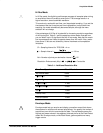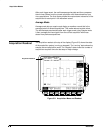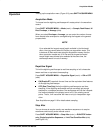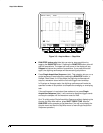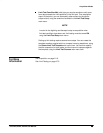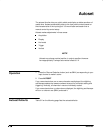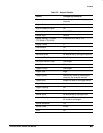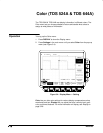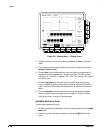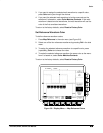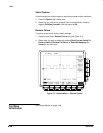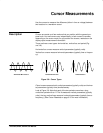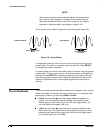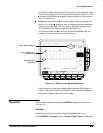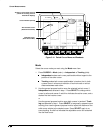Color
TDS 620A, 640A, & 644A User Manual
Choose Palette
You can choose a palette of 13 colors from a menu of pre-set palettes.
1. Choose the starting palette by selecting Palette from the main menu.
2. Select one of the available palettes in the side menu. Choose from Nor-
mal, Bold, Hardcopy Preview or Monochrome.
3. If you are using a persistence display and wish to vary the color of each
point depending on its persistence, choose Persistence Palettes. Then
choose Temperature, Spectral, or Gray Scale from the resulting side
menu. Choose View Palette to preview your selection on the display.
Press Persistence Palette to quit preview mode. Press Clear Menu to
return to the Palette menu.
NOTE
Use at higher room temperatures or with higher intensity display
formats, such as the white fields in the Hardcopy Preview palette,
can temporarily degrade display quality.
You can select the Hardcopy Preview palette when using certain
color hardcopy formats. The default colors in the hardcopy preview
palette comprise a white background and fully saturated primary
colors which generally produce the best result.
Change Palette Colors
You can change the current palette colors. You do this by selecting a color
and varying its hue, lightness, and saturation. Hue is the wavelength of light
reflected from the surface. It varies continuously along the color spectrum as
produced by a rainbow. Lightness refers to the amount of light reflected from
the surface. It varies from black, to the nominal color, to white. Saturation is
the intensity of color. Completely desaturated color is gray. Completely satu-
rated color of any hue is that color at its most intense level.
1. Select the main menu Change Colors item (see Figure 3-5).