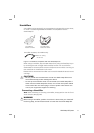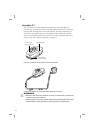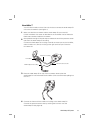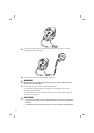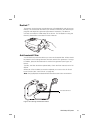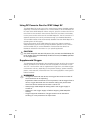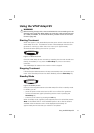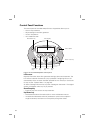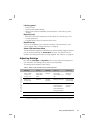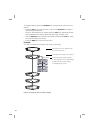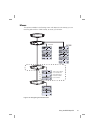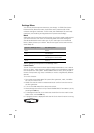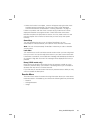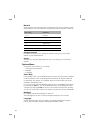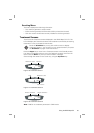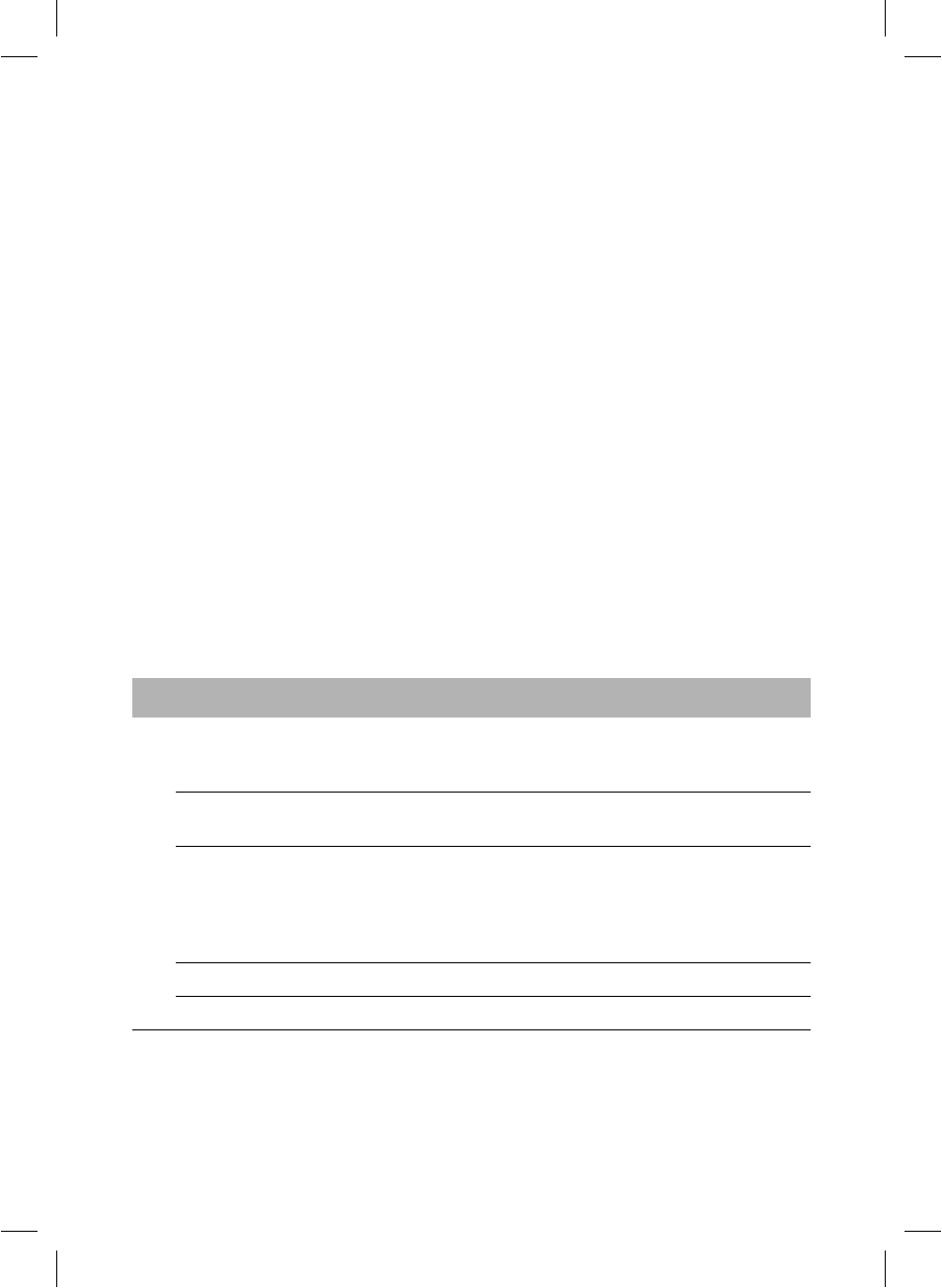
19Using the VPAP Adapt SV
Left key (green)
• Enters a menu.
• Confirms and applies settings.
•
Performs the function indicated by the text above it in the LCD (eg, ’enter’,
’change’).
Right key (red)
• Performs the function indicated by the text above it in the LCD (eg, ’exit’).
• Cancels operations.
• Extended hold: exits to the top level of the menu.
QuickView key
Takes you immediately to the Treatment screens, with information on your
current therapy. See “Treatment Screens” on page 25.
Alarm LEDs and Alarm Mute
The Alarm LEDs are lights that indicate that an alarm has been triggered. Alarms
can be muted by pressing the Alarm Mute key once. The Alarm LEDs will
remain lit for as long as the alarm is being triggered. See “Alarms” on page 27.
Adjusting Settings
By using the Left, Right and Up/Down keys you can adjust some aspects of
your treatment. The settings can be seen in the LCD display.
The settings are arranged into five menus:
Table 1: Menus and adjustments for VPAP Adapt SV
* These menus appear only if at least one Smart Data option has been enabled by the clinician.
Settings Alarms Results* Options Servicing
ADJUSTMENTS AVAILABLE
Ramp (CPAP
mode only):
change time
Sound level:
LOW, MED,
HIGH
Mask fit Smart data:
Auto appear—on/
off*
SN (serial
number)
Mask type:
change type
LOW PS Average
Pressure
Backlight: Auto/on PCB (printed
circuit board)
Learn circuit: run Usage Language:
English/ French/
German/Italian/
Spanish/Swedish/
Portuguese/Dutch
SW
(software
version)
SmartStop: off/on
Leak alert: off/on