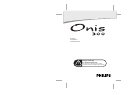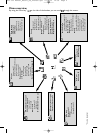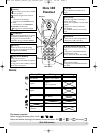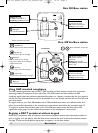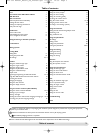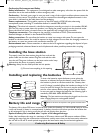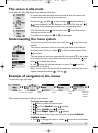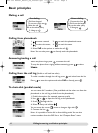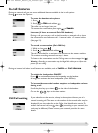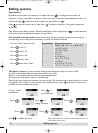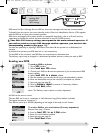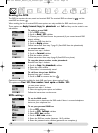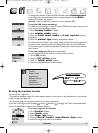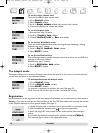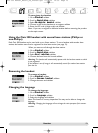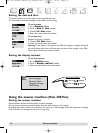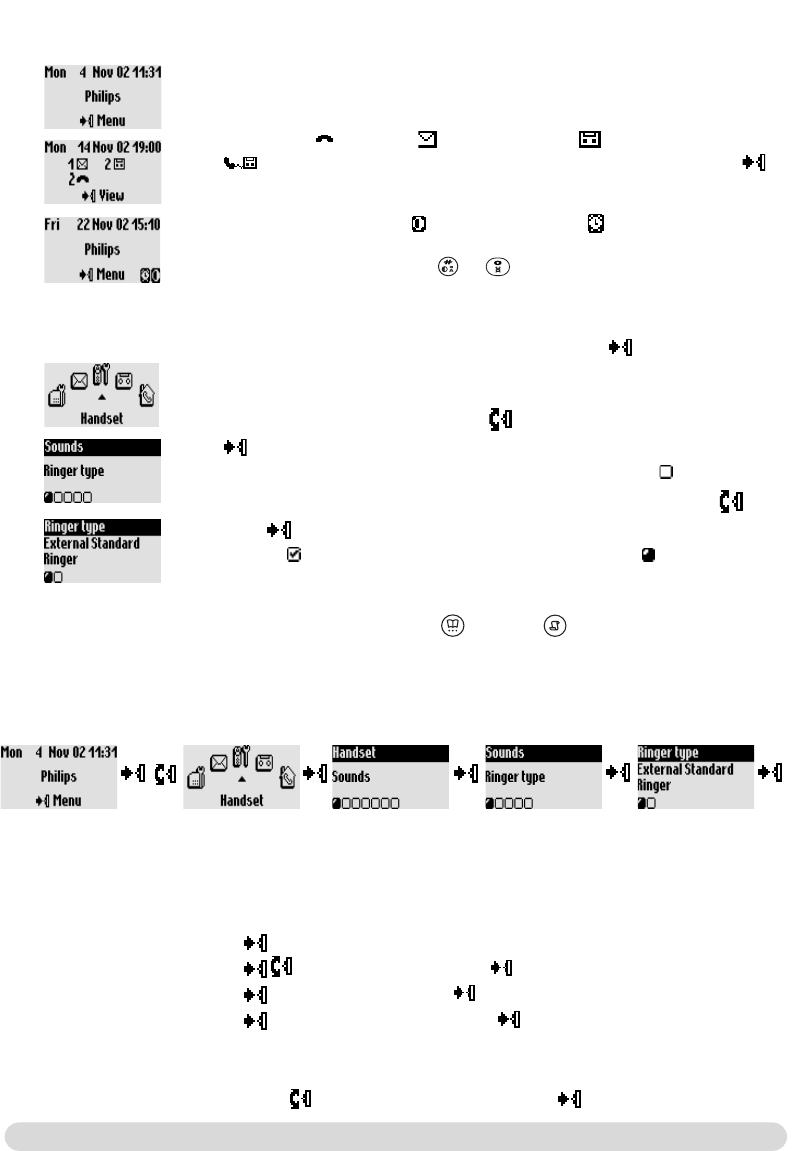
Introduction
5
Understanding the menu system
To access the carousel menu from idle screen press on the side of the
handset.
The carousel represents a loop of icons that gives access to the different
first level menus. Scroll up or down to reach the desired menu. Press
to validate.
The sub menus are listed and represented by little squares at the bottom
of the display.To reach one particular sub-menu use the pilot key and
press to validate your choice.
A tick shows the selected sub-menu or option.The shows the
option you are browsing.
Note : Certain menus are also directly accessible via a dedicated key on the
keypad (example Phonebook ,Call log ).
The screen in idle mode
In idle mode, the Onis 300 display shows different information :
In normal idle mode the display shows the date & time, the name of the
handset and the instruction to access the menu.
Example of navigation in the menus
To reach the ringer type menu
These steps are described as follows in this manual :
To change the ringer type
1- (Press) to enter the carousel menu
2- (Go to) Handset, press (validate)
3- (Select) Sounds, press (validate)
4- (Select) Ringer type, press (validate)
5- The first option of the ringer type sub-menu is displayed External
Standard ringer
6- Scroll to change sub-menu or validate to see the list of melodies
Press to see
the list of
melodies
& listen
Scroll
up or down
Press to
select
Press to
select
Press
to select
Press to
select
Do Not Disturb mode , and the alarm clock , if activated, are also
displayed on the idle screen.
To modify these settings use & on the keypad.
Missed calls , new SMS or new messages (answer machine) or
(voice mailbox), if any, are displayed in idle mode.The pilot key
on the side of the handset gives access to the corresponding menu.
Onis 300 manual_Retail_UK_Indice2.qxd 07/01/03 14:09 Page 5