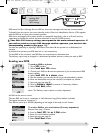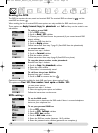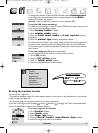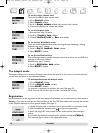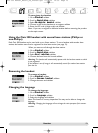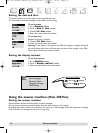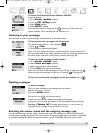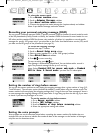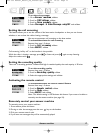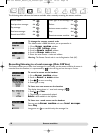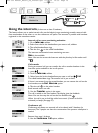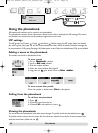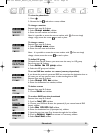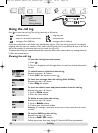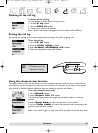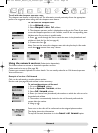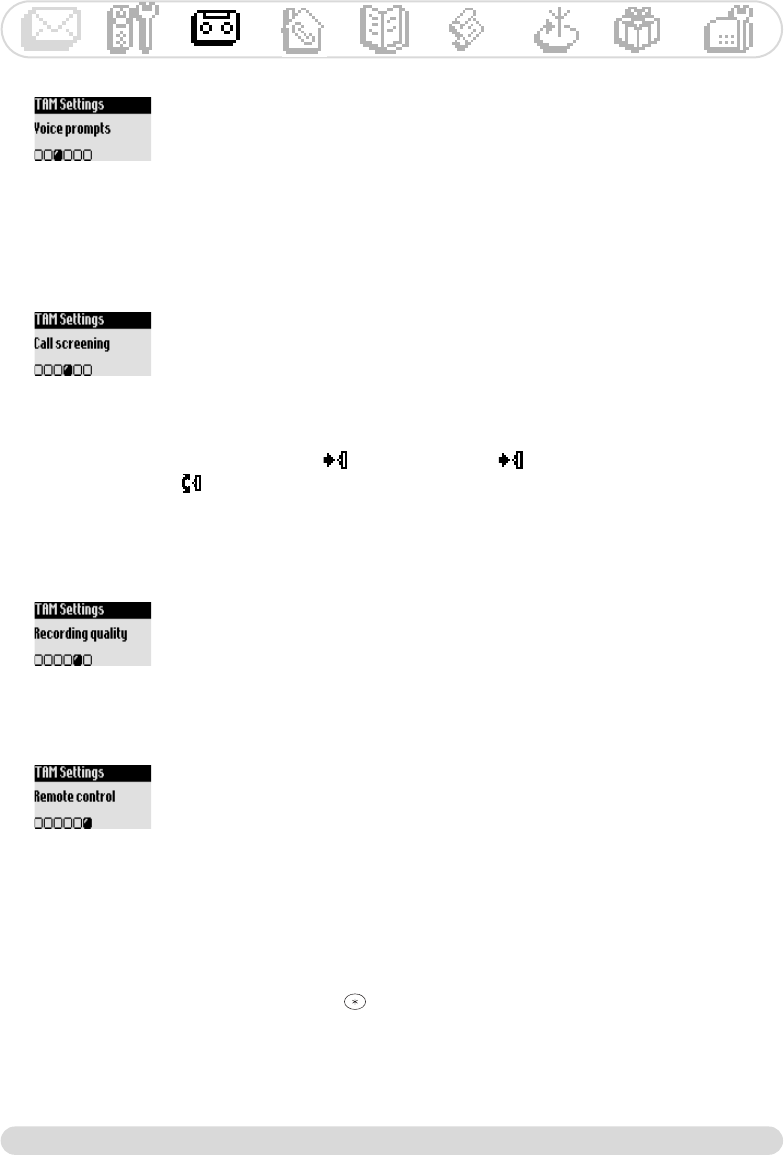
Answer machine
17
Call screening call by call on the handset is also possible.
While the caller is leaving a message, press to listen and press again to stop listening.
Adjust the volume with .
To set the voice prompts
1- Go to Answer machine, validate
2- Scroll to TAM Settings, validate
3- Scroll to Voice prompts, validate
4- Select Messages & date/Message only/OFF and validate
Setting the call screening
This feature allows you to set the volume of the base station loudspeaker so that you can choose
whether or not to hear the callers leaving a message.
You can set permanent call screening on the base station
To activate/deactivate the call screening
Resume from step 1-2 above
3- Scroll to Call screening, validate
4- Select ON/OFF, validate
Setting the recording quality
There are 2 recording qualities : standard and high. In standard quality the total capacity is 20 mins.
To set the recording quality
Resume from step 1-2 above
3- Scroll to Recording quality, validate
4- Select the appropriate settings and validate
To activate/deactivate the remote control feature
Resume from step 1-2 above
3- Scroll to Remote control, validate
4- Scroll to Mode, validate
5- Select ON/OFF and validate
Note :The default setting is OFF.Activate this feature if you want to be able to
remotely use the answer machine (see page 18).
Activating the remote control
Remotely control your answer machine
To remotely access your answer machine :
1- From another phone dial home
2- During or after the message press the star key on the handset
3- Dial your remote control code
4- If you have new messages they will be automatically played.
Onis 300 manual_Retail_UK_Indice2.qxd 07/01/03 14:09 Page 17