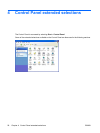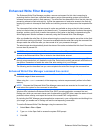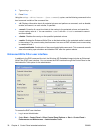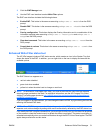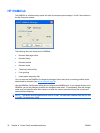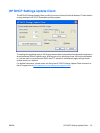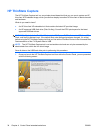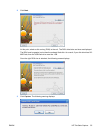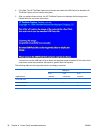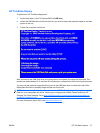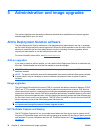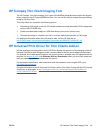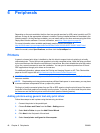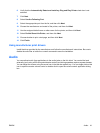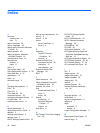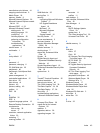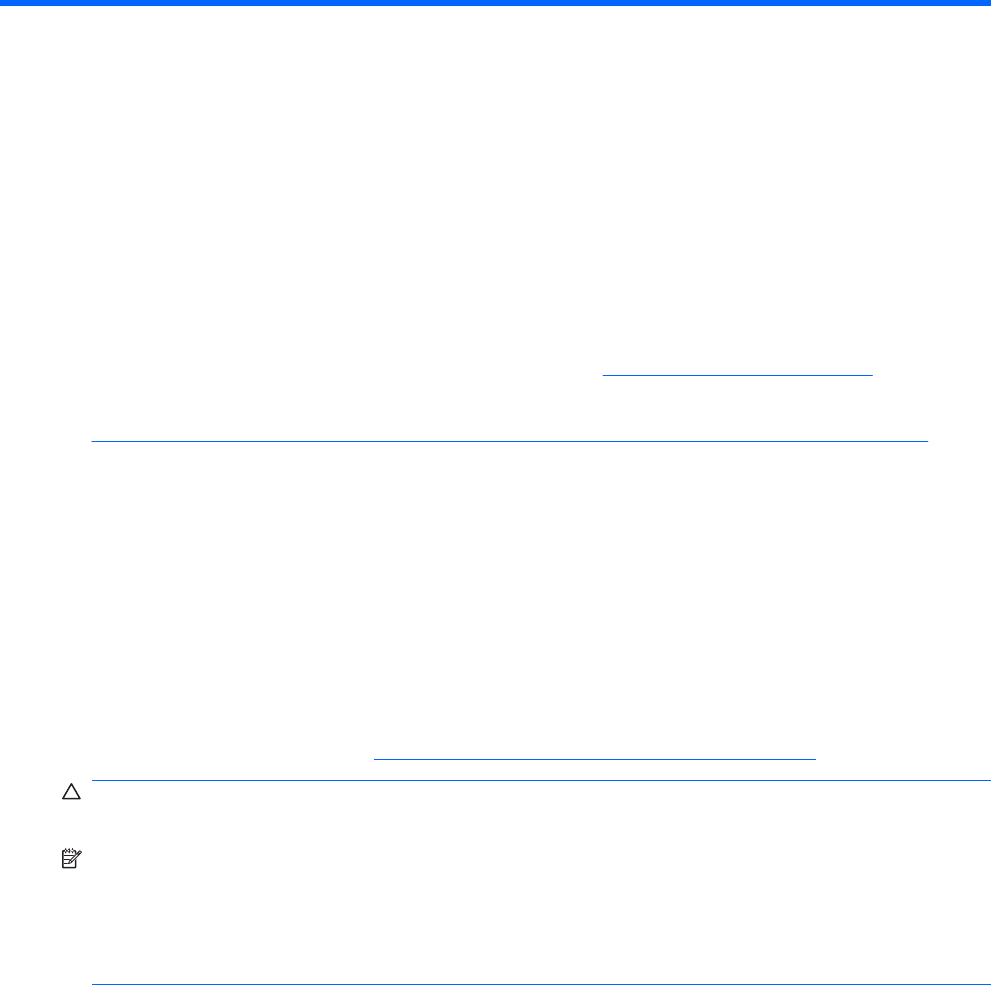
6 Peripherals
Depending on the ports available, the thin client can provide services for USB, serial, parallel, and PCI
devices, as long as the appropriate software is installed. Factory-installed software is described in the
following section. As they become available, you can install add-ons for other services using the Altiris
Deployment Solution software. For more information, see
Altiris Client Agent on page 26.
For more information about available peripherals, see the model QuickSpecs at
http://h10010.www1.hp.com/wwpc/us/en/sm/WF04a/12454-321959-89307-338927-89307.html.
Select the model, select Specifications, and then click the QuickSpec link.
Printers
A generic universal print driver is installed on the thin client to support text-only printing to a locally
connected printer. To print full text and graphics to a locally connected printer, install the driver provided
by the manufacturer and follow the manufacturer’s instructions. Be sure to disable the write filter cache
or run the -commit command to save the installation. You can print to network printers from ICA and
RDP applications through print drivers on the servers.
For additional information, please review the Printing and Imaging Support on HP Thin Clients white
paper on the HP support site at
http://welcome.hp.com/country/us/en/support.html.
CAUTION: If the available free space on the flash memory is reduced to less than 3 MB, the thin client
becomes unstable.
NOTE: Downloading and using printers requires sufficient flash space. In some cases, you may have
to remove software components to free up space for printers.
Printing to a locally-connected printer from an ICA or RDP session using the print drivers of the server
produces full text and graphics functionality from the printer. To do this, you must install the print driver
on the server and the text-only driver on the thin client (see the following section).
Adding printers-using generic text-only print driver
Follow these steps to add a printer using the text-only print driver:
1. Connect the printer to the parallel port.
2. Choose Printers and Faxes from the Start > Settings menu.
3. Select Add a Printer to open the Add Printer Wizard.
4. Click Next in the first panel of the wizard.
5. Select Local printer configured to this computer.
40 Chapter 6 Peripherals ENWW