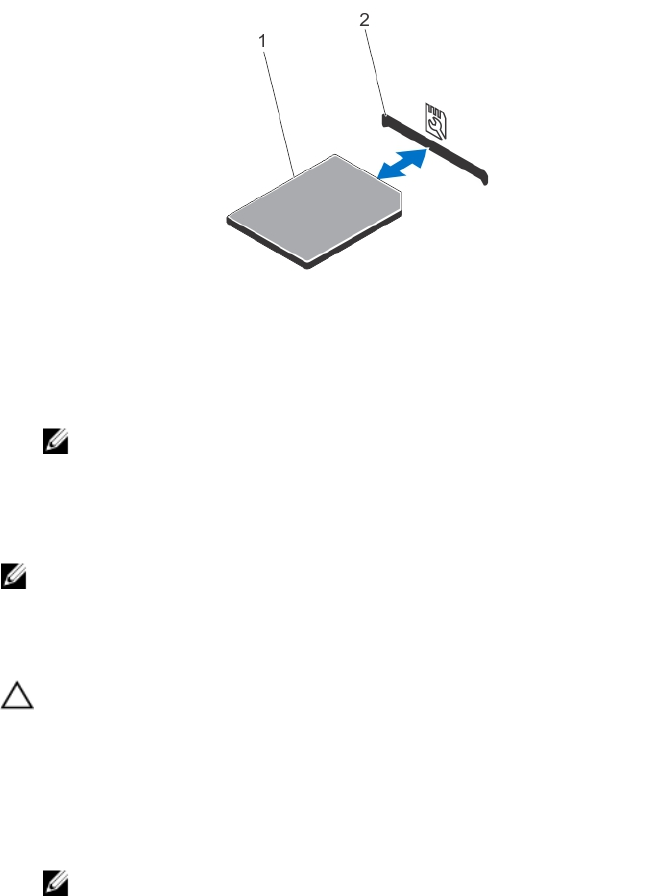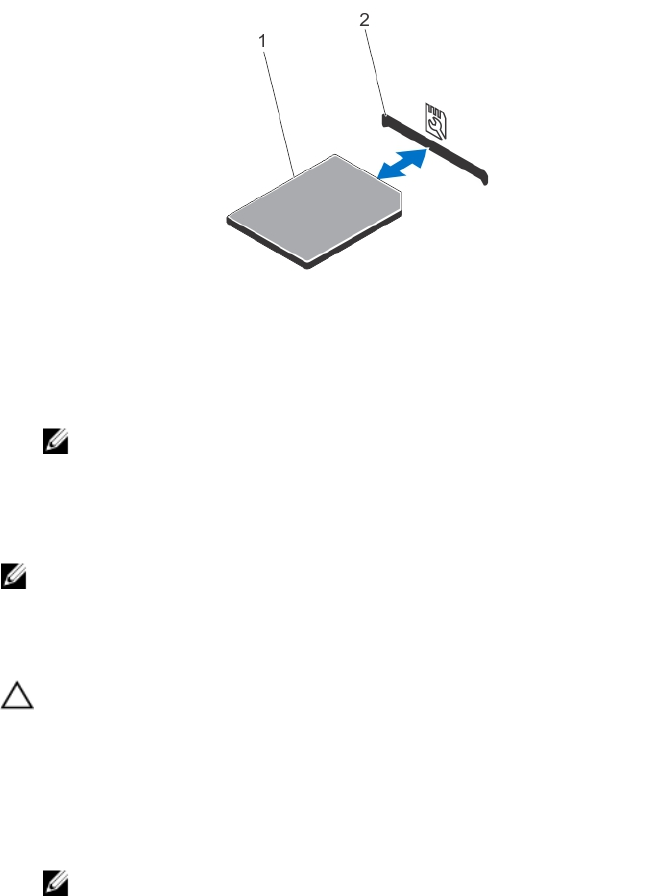
11. Reconnect the system to its electrical outlet and turn the system on, including any attached peripherals.
Replacing An SD vFlash Card
1. Locate the SD vFlash card slot on the system.
2. To remove the installed SD vFlash card, push inward on the card to release it, and pull the card from the card slot.
Figure 48. Removing and Installing the SD vFlash Card
1. SD vFlash card 2. SD vFlash card slot
3. To install the SD vFlash card, hold the card with the label side facing up and insert the contact-pin end of the card
into the SD vFlash card slot.
NOTE: The slot is keyed to ensure correct insertion of the card.
4. Press inward on the SD vFlash card to lock it into the slot.
Internal Dual SD Module
NOTE: When the Redundancy option is set to Mirror Mode in the Integrated Devices screen of the System Setup,
the information is replicated from one SD card to another.
Removing An Internal Dual SD Module
CAUTION: Many repairs may only be done by a certified service technician. You should only perform
troubleshooting and simple repairs as authorized in your product documentation, or as directed by the online or
telephone service and support team. Damage due to servicing that is not authorized by Dell is not covered by your
warranty. Read and follow the safety instructions that came with the product.
1. Turn off the system, including any attached peripherals, and disconnect the system from the electrical outlet and
peripherals.
2. If applicable, rotate the system feet inward and lay the system on its side on a flat, stable surface.
NOTE: For systems installed with the wheel assembly, ensure that you lay the system on a sturdy, stable
surface with the wheel assembly extending off the edge of the surface.
3. Open the system.
4. Locate the internal dual SD module on the system board.
5. If applicable, remove the SD card(s).
6. Pull out the internal dual SD module from the system board.
7. Close the system.
93