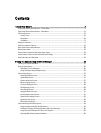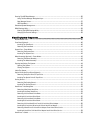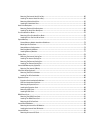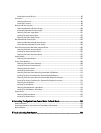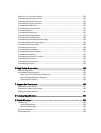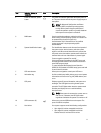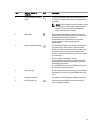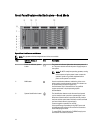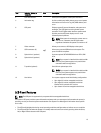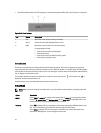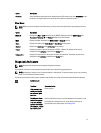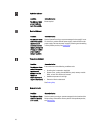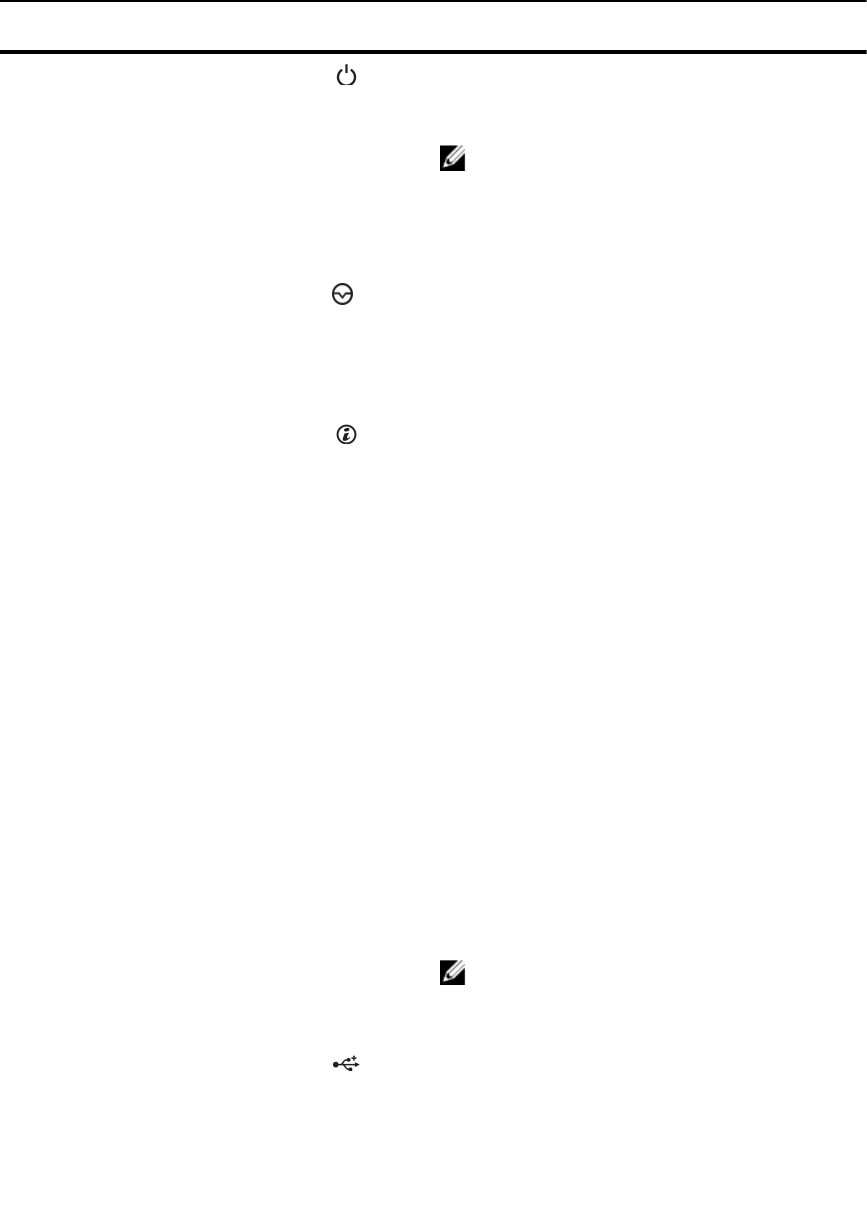
Item Indicator, Button, or
Connector
Icon Description
4 Power-on indicator, power
button
The power-on indicator lights when the system power is
on. The power button controls the power supply output to
the system.
NOTE: On Advanced Configuration and Power
Interface (ACPI)-compliant operating systems,
turning off the system using the power button
causes the system to perform a graceful shutdown
before power to the system is turned off.
5 NMI button
Used to troubleshoot software and device driver errors
when running certain operating systems. This button can
be pressed using the end of a paper clip.
Use this button only if directed to do so by qualified
support personnel or by the operating system
documentation.
6 System identification button The identification buttons on the front and back panels of
the system can be used to locate a particular system
within a rack. When one of these buttons is pressed, the
LCD panel on the front and the system status indicator on
the back flash until one of the buttons is pressed again.
Press to toggle the system ID on and off.
If the system stops responding during POST, press and
hold the system ID button for more than five seconds to
enter BIOS progress mode.
To reset integrated Dell Remote Access Controller
(iDRAC) (if not disabled in F2 iDRAC setup), press and hold
for more than 15 seconds.
7 LCD menu buttons Allow you to navigate the control panel LCD menu.
8 Information tag A slide-out label panel which allows you to record system
information such as Service Tag, NIC, MAC address, and
so on.
9 LCD panel Displays system ID, status information, and system error
messages. The LCD lights blue during normal system
operation. The LCD lights amber when the system needs
attention, and displays an error code followed by
descriptive text.
NOTE: If the system is connected to a power source
and an error is detected, the LCD lights amber
regardless of whether the system is turned on or off.
10 USB connectors (2) Allow you to connect USB devices to the system. The
ports are USB 2.0-compliant.
11 Hard drives
Your system supports one of the following configurations:
• Up to eight 3.5 inch hot-swappable hard drives
• Up to eight 2.5 inch hot-swappable hard drives
installed in the 3.5 inch hard-drive carriers
11