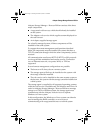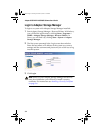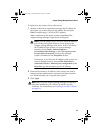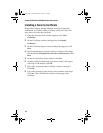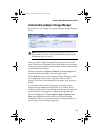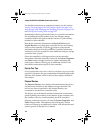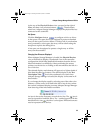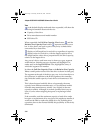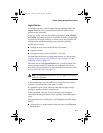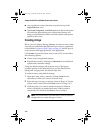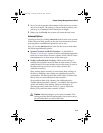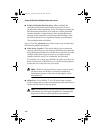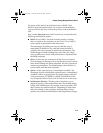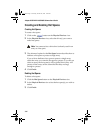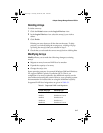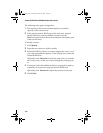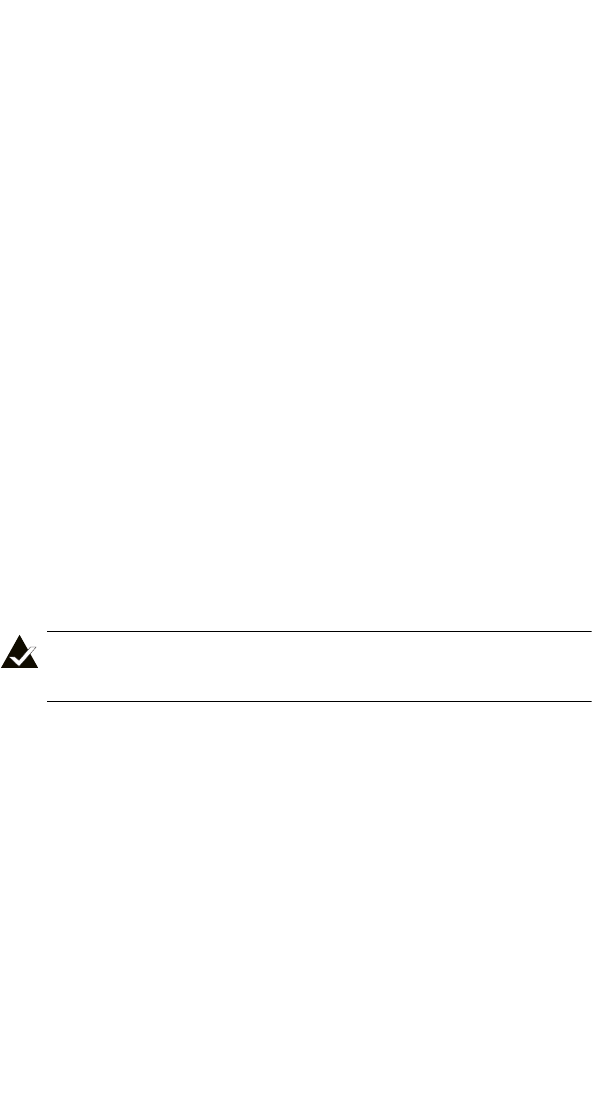
3-11
Adaptec Storage Manager-Browser Edition
Logical Devices
As described earlier, when Adaptec Storage Manager loads, the
Logical Devices view is expanded and you can see the arrays
present on the controller.
At the top of this view are the following buttons: Create, Modify,
and Delete. Each button opens a wizard that will take you through,
respectively, the steps necessary to create a new array, modify an
existing array, and delete existing arrays on this controller.
Modify allows you to:
■ Change an array from one RAID level to another
■ Expand an array
■ Change the stripe size for a RAID-0, 5, 10 or 50
For detailed instructions on using these buttons, see the sections
Creating Arrays on page 3-12, Deleting Arrays on page 3-17, and
Modifying Arrays on page 3-17.
The main area of the Logical Devices view is used to display the
arrays on this controller. It defaults to a condensed view of top
level arrays. For information on top and second-level arrays, refer
to Supported RAID Types on page 1-2.
Note: The Options button allows you to display second-level
arrays if you prefer.
In this condensed view, the RAID level of each device as well as
whether it is protected by a hot spare, is visible.
If a global hot spare exists, all arrays that the hot spare is large
enough to protect will show as protected.
In the expanded view, the icons for the arrays are arranged
vertically and alongside them are the capacity, name and type of
array.
Selecting an array by clicking on it will highlight the following in
amber:
■ All the drives or segments that form the array in the Physical
Devices view.
UG.book Page 11 Saturday, October 26, 2002 12:08 PM