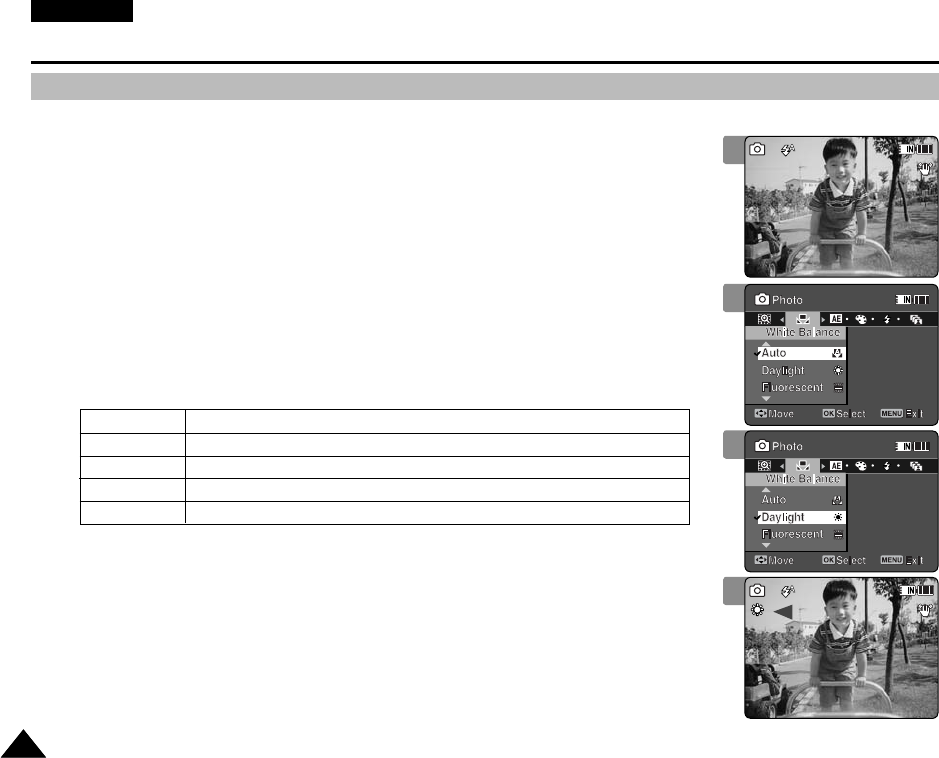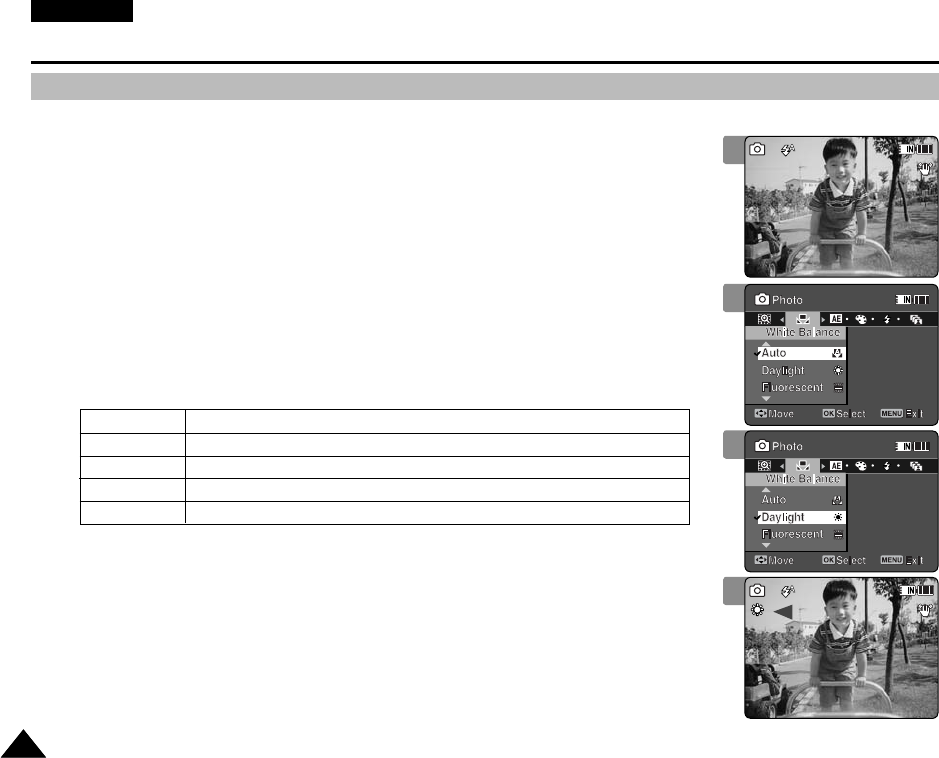
ENGLISH
6060
Photo Mode : Setting the Capturing Options
Setting the White Balance
3
The White Balance allows calibration of the picture for accurate colour display in different lighting
conditions. We recommended setting the white balance prior to any photo capturing.
1. Press the [POWER] button to turn on the Memory Camcorder.
◆
The Movie Record screen appears.
2. Set the Photo mode by pressing the [MODE] button.
◆
The Photo Capture screen appears.
3. Press the [MENU] button.
Move the [Joystick] left / right to select <White Balance>.
4. Move the [Joystick] up / down to select an option, and then press the
[Joystick(OK)].
◆
To set Custom, frame your Memory Camcorder on a white area (such as a wall), filling
the LCD monitor with white colour. Press the [Joystick(OK)] to set.
5. Press the [MENU] button to exit the menu.
◆
The selected function icon is displayed.
◆
If <Auto> is selected, no icon will be displayed.
[ Notes ]
✤
When taking pictures outdoors, <Auto> setting will allow you to obtain the best results.
✤
As the lighting condition changes, set the appropriate white balance before taking a picture.
✤
The subject used for <Custom> should be white colour. If not, the colour balance will not be
natural.
✤
While the menu screen is displayed, pressing the [Record / Stop] button will move to Photo
Capture mode.
Automatically sets according to the shooting environment.
Adjusts the colour according to daylight/indoor, outdoor light.
Suitable for a fluorescent light environment.
Suitable for an incandescent light environment.
Adjusts the white balance based on the shooting environment.
Auto
Daylight
Fluorescent
Tungsten
Custom
4
5
2
VP-MM11-01064E-IB-UK.indb 60VP-MM11-01064E-IB-UK.indb 60 2006-05-22 오후 1:57:412006-05-22 오후 1:57:41