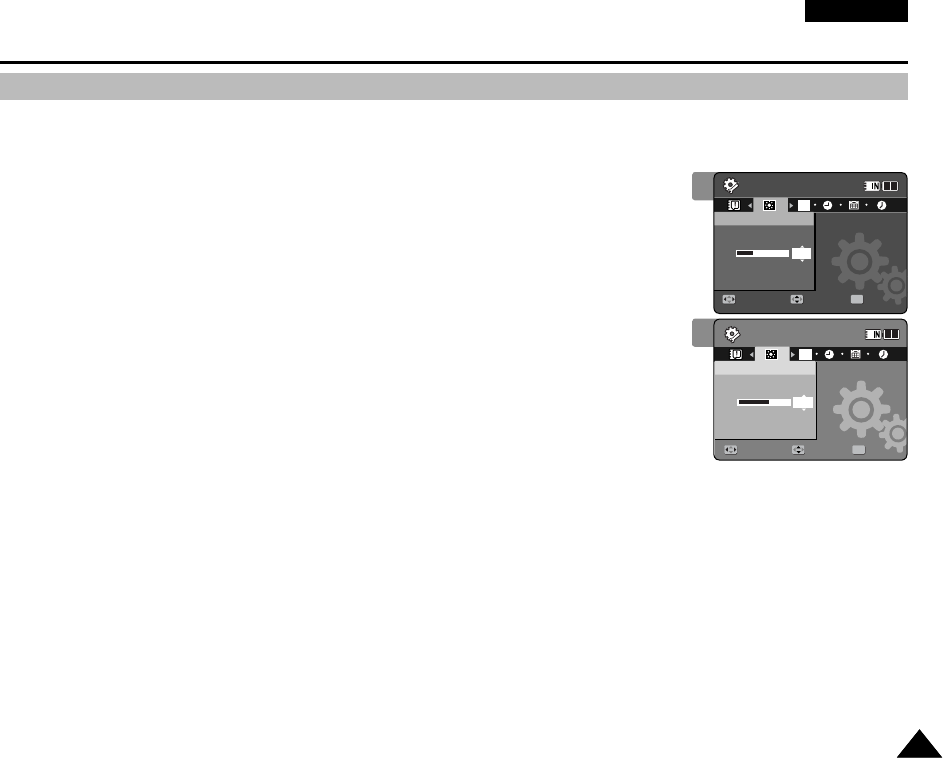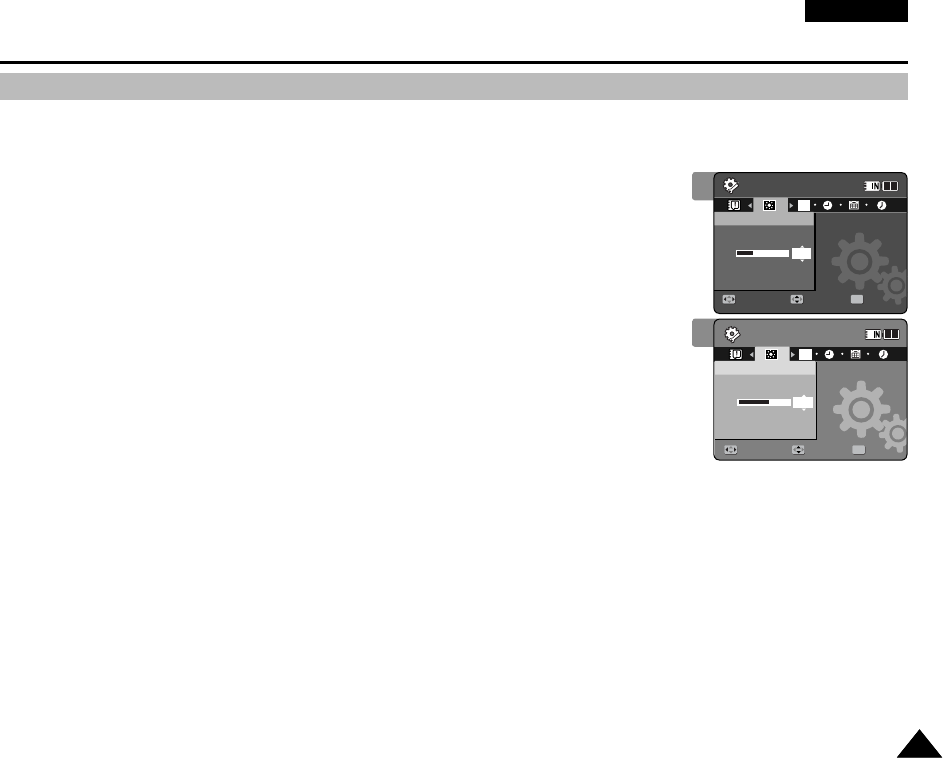
ENGLISH
101101
Setting the Memory Camcorder : Adjusting the LCD monitor
Adjusting the LCD Brightness
You can adjust the brightness of the LCD monitor to compensate for ambient lighting conditions.
1. Press the [POWER] button to turn on the Memory Camcorder.
◆
The Movie Record screen appears.
2. Set the System Settings mode by pressing the [MODE] button.
◆
The System Settings screen appears.
3. Move the [Joystick] left / right to select <LCD Brightness>.
4. Move the [Joystick] up / down to adjust the brightness, and then press the
[Joystick(OK)].
◆
Moving the [Joystick] up will brighten the screen whereas moving it down will darken the
screen.
◆
Brightness range: You can adjust the LCD Brightness from 0% to 100%.
5. After you finish setting, move to the desired mode by pressing the [MODE]
button.
[ Notes ]
✤ A brighter LCD screen setting consumes more battery power.
✤ Adjust the LCD brightness when the ambient lighting is too bright and the monitor is hard to see.
✤ LCD Brightness does not affect the brightness of images to be stored.
3
4
System Settings
Move Adjust Set
OK
RGB
LCD Brightness
30%
System Settings
LCD Brightness
Move Adjust Set
12
12
24
24
12
24
System Settings
Move Adjust Set
LCD Brightness
System Settings
RGB
LCD Brightness
60%
Move Adjust Set
OK
12
24
12
12
2424
24
VP-MM11-01064E-IB-UK.indb 101VP-MM11-01064E-IB-UK.indb 101 2006-05-22 오후 1:59:062006-05-22 오후 1:59:06