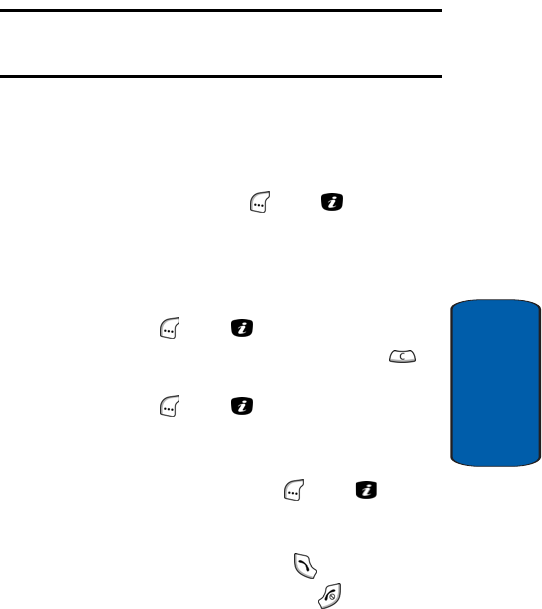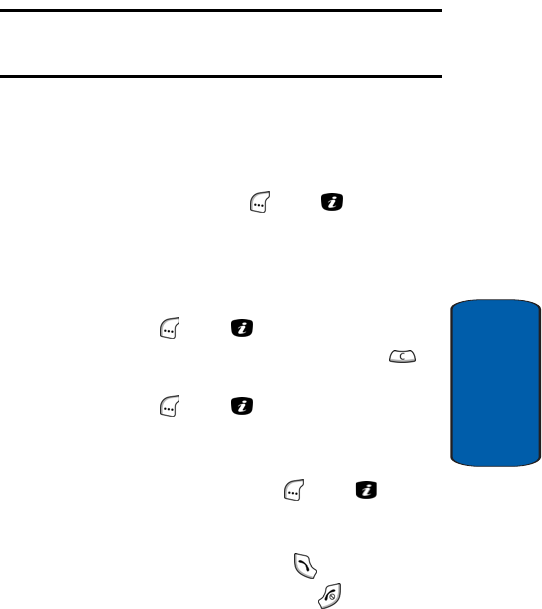
Section 6: Understanding Your PhoneBook 75
Adding a New PhoneBook Entry
Section 6
If you select the SIM (FDN) option, you are prompted to
enter your second Personal Identification Number (PIN2).
Then the Enter Name screen appears in the display.
Note: If you enter a PIN2 incorrectly three times, the PIN2 is disabled and
you must obtain a Personal Unblocking Key (PUK) from Customer Service
and enter it.
4. Use the keypad keys to enter a name or identifying
phrase for the new PhoneBook entry. For more
information on entering characters, see "Section 5:
Entering Text" on page 61.
5. Press the OK (left) soft key ( ) or the key to store
the new PhoneBook entry. The To SIM screen appears in
the display showing the automatically assigned SIM
Location number and Memory Status.
6. To accept the assigned Location number, press the OK
(left) soft key ( ) or the key.
To assign a different Location number, press the
key, enter the new Location number, and press the OK
(left) soft key ( ) or the key.
The phone number and name you just stored appear in
the display.
7. Press the Options (left) soft key ( ) or the key to
display the Options menu. For more information see
"Editing an Existing PhoneBook Entry" on page 81.
8. To dial the new number, press the key.
9. To return to the Idle screen, press the key.