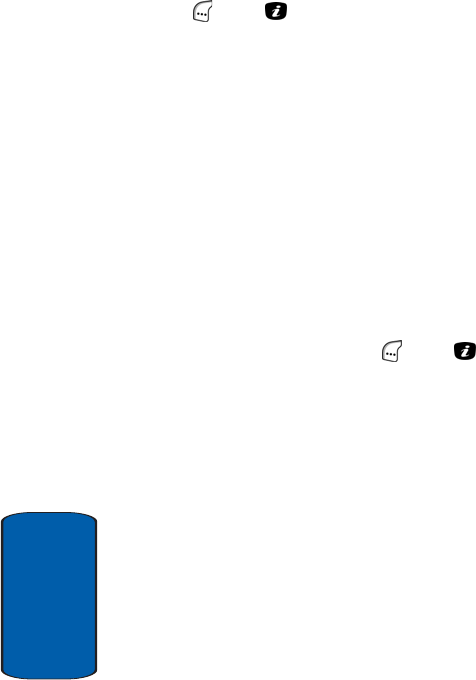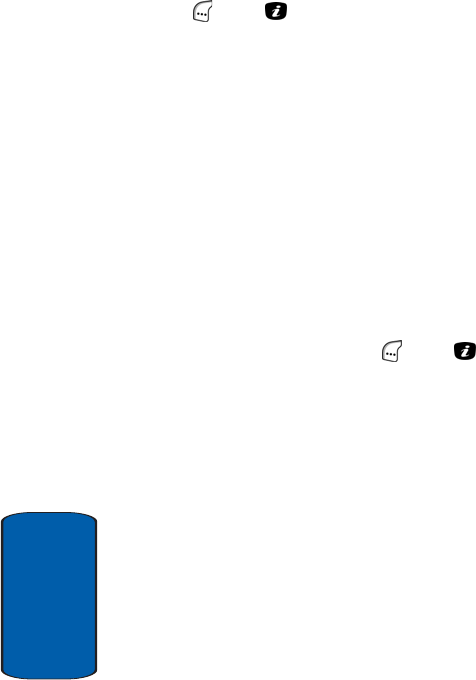
116
Section 7
2. If needed, use the navigation keys to select the new
multimedia message and press the Select (left) soft key
( ) or the key. The message contents appears in
the display:
ⅷ Subject — The subject of the message appears at the top of
the display.
ⅷ Picture — Any picture included in the message fills the center
of the screen.
ⅷ Sound — Any sound included in the message plays while the
message picture and/or text appear in the display.
ⅷ Text — If the message includes text, use the navigation keys
to scroll down to and through the text.
The message contents scrolls to the next page, if it has
more than one, after a time specified by the sender. See
“Creating and Sending a Multimedia Message“ on page
110 for more information.
3. Press the Opt. (left) soft key ( ) or the key to
access the following options:
ⅷ Delete — Lets you delete a multimedia message.
ⅷ Replay — Lets you replay the current message.
ⅷ Reply — Lets you compose a multimedia reply to the sender
of the current message.
ⅷ Reply All — Lets you compose a multimedia reply to the
sender of the current message and to all its recipients.
ⅷ Forward — Lets you send a copy of the current message to a
different recipient.
ⅷ Call Back — Lets you call the sender of the current message.
ⅷ Save Media — Lets you save a copy of any picture and/or
sound included in the current message to your phone memory.