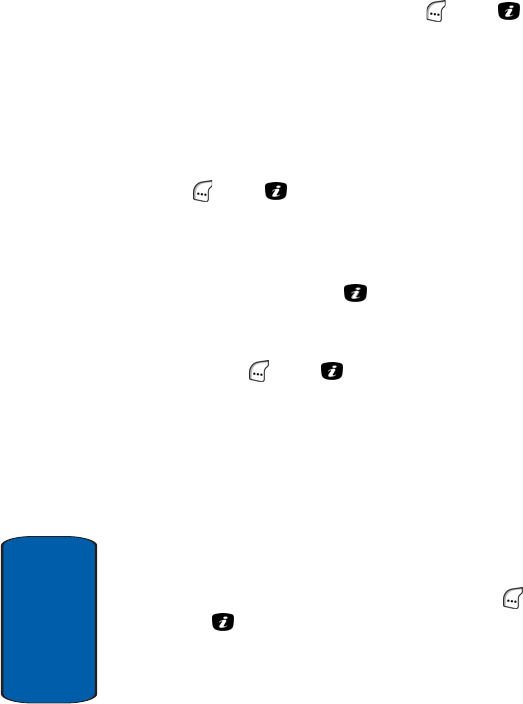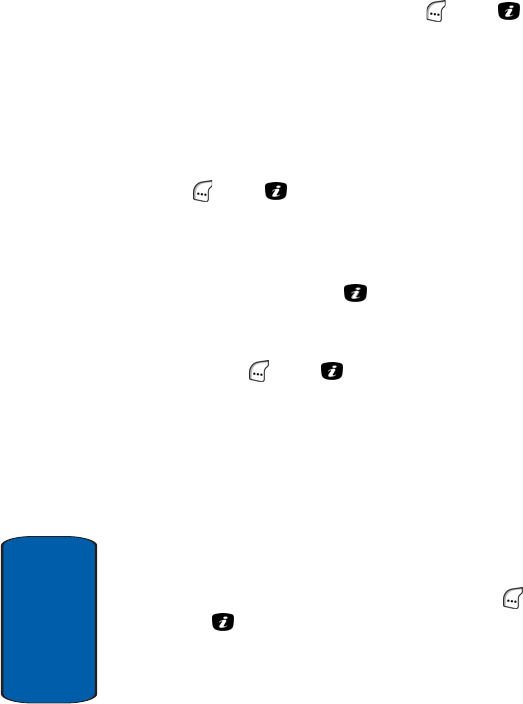
112
Section 7
9. Use the navigation keys to highlight the My Audio option
and press the Select (left) soft key ( ) or the key.
The Record New screen or a list of sound files appears
in the display.
10.For the Recorded New option, see “Record Audio“ on
page 197 for more information. For the Recorded Audio
and My Audio options, use the navigation keys to
highlight a sound file and press the Select (left) soft key
( ) or the key. The New screen appears in the
display showing the increased message size and the
selected sound file name.
11.Use the navigation keys to highlight Message and press
the Add soft key or the key. The Message screen
appears in the display.
12.Enter text for the message and press the Options (left)
soft key ( ) or the key.
See “Text Messages“ on page 98 for more information.
The following Options appear in the display:
ⅷ Done — Returns you to the New screen and shows the
increased message size.
ⅷ Templates — Lets you apply one of the preset message
templates to the text. Select one of the 10 text samples stored
in the Templates menu.
13.As needed, use the navigation keys to highlight
Templates and press the Select (left) soft key ( ) or
the key. The Templates menu appears in the display.
See “Composing Message Text“ on page 102 for more
information.