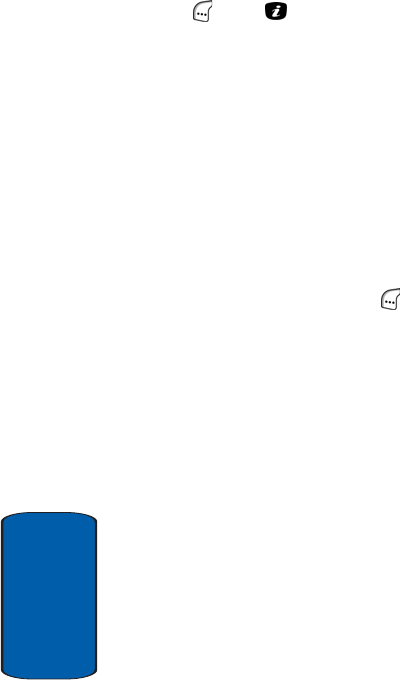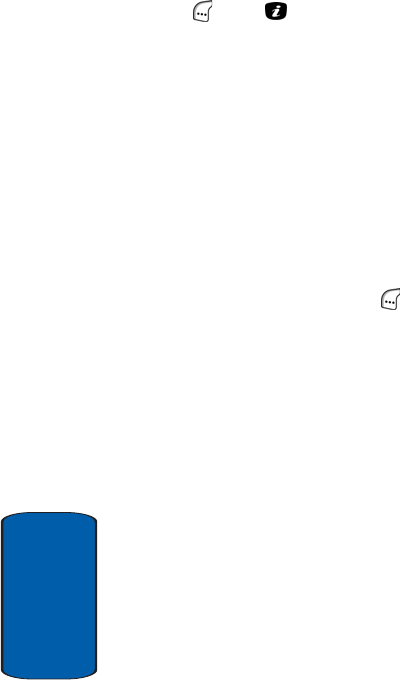
118
Section 7
2. If needed, use the navigation keys to select the
multimedia message and press the Select (left) soft key
( ) or the key. The message contents appears in
the display.
The message contents scrolls to the next page, if it has
more than one, after a time you specify. See “Creating
and Sending a Multimedia Message“ on page 110 for
more information.
If the message has more than one page, you can scroll
through the pages manually by using the Left and Right
navigation keys.
3. Use the navigation keys to scroll past any included
pictures to any text included in the message.
4. Press the Opt. (left) soft key ( ) to access the following
options:
ⅷ Delete — Lets you delete the message.
ⅷ Replay — Lets you replay the message from the beginning.
ⅷ Send — Lets you send/resend the message.
ⅷ Properties — Lets you review information about the
message, such as the Date (date and time), To/Cc/Bcc
(recipients’ numbers), Size (in KB), Priority, and Class.
Draft
After you begin creating a multimedia message, you
can Save it into the multimedia message Draft folder to
be completed and/or sent at a later time.