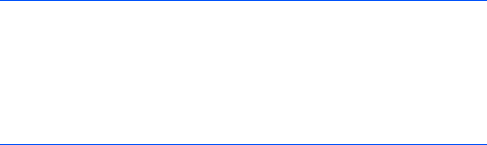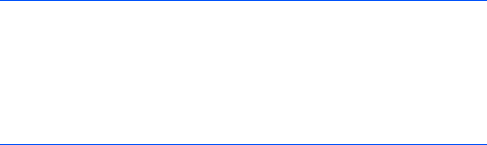
Entering information
51
• When you use the input panel, your phone anticipates
the word you are typing or writing and displays it above
the input panel. When you tap the displayed word, it is
inserted into your text at the insertion point. The more
you use your phone, the more words it learns to
anticipate.
Typing with the onscreen keyboard
You can enter text directly on the screen by tapping
characters, numbers, and symbols on the onscreen
keyboard.
1. From any application, tap the up arrow next to the Input
Panel button.
2. Tap
Keyboard
to display a keyboard on the screen.
3. Enter a
character
, symbol, or number.
Tap
123
to open the numeric and symbolic keyboard.
Tap
Tab
to insert either spaces only or tabs and spaces.
Tap
CAP
to enter several upper case letters or symbols.
Tap
Shift
to enter a single upper case letter or symbol.
Tap
Ctl
when pressed in conjunction with another key as
in computing to perform a special operation.
Note
: To change word suggestion options, such as the
number of words suggested at one time, tap the up
arrow next to the Input Panel button
→
Options...
→
Word Completion
tab. You can tap the
Start
menu
→
Settings
→
Personal
tab
→
Input
→
Word
Completion
tab.