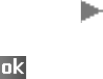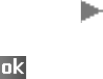
Multimedia
146
5. To play back the video clip, tap .
To save the video clip and return the display to
Camcorder mode, tap .
The video clip is saved in the
My Videos
folder.
Setting camcorder options
You can customise the camcorder settings.
On the Camcorder preview screen, tap
Menu
and drag
your finger left or right across the trackpad to scroll
through the options, or tap the camcorder icons on the
screen.
The following icons are available:
•
Mode
: switches between Camera mode and Camcorder
mode.
•
Video mode
: select a video recording mode. Select
Limit for MMS
to record a video suitable for an MMS or
e-mail message. Select
No limit
to record a video
within the limit of the currently available memory.
•
Video size
: allows you to select a video frame size.
•
Video quality
: allows you to select an image quality.
•
White balance
: allows you to customise the white
balance to make your video image look warmer or
cooler, depending on lighting conditions.
•
Timer
: allows you to set a time delay before the camera
records a video.
•
Effect
: allows you to apply a special effect.
•
Audio
: selects whether or not you record a video with
audio.
•
Tools
: allows you to change the default settings for
Camera. See “Changing default camera settings."