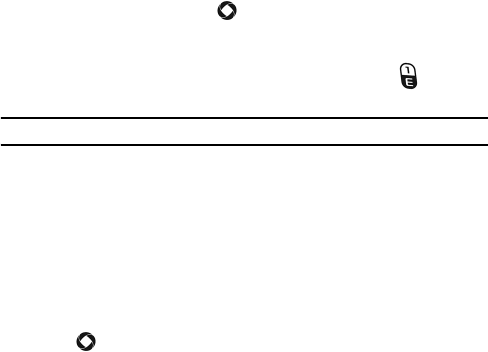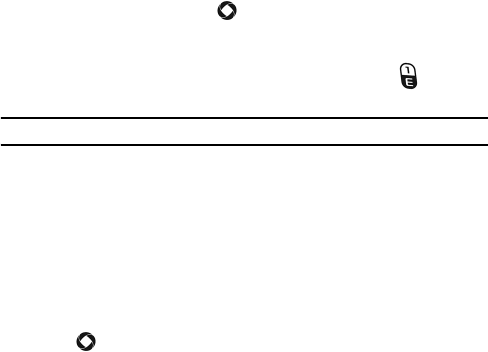
Media
57
Camera
Using the camera in your phone, you can take photos of people or events
while on the move. Additionally, you can send photos to other people in a
picture message or set one as wallpaper on your display screen.
You can also record videos (see “Camcorder” on page 60).
For information on configuring the default settings for the camera, see
“Camera Settings” on page 142.
Taking Photos
Your camera produces photo files in JPEG format. The selected location
for saving photos (phone or memory card) and number of photos that can
be saved in this location are indicated at the lower left side of the screen (to
change the file location See “Camera Settings” on page 142).
To take a photo:
1. From the Idle screen, press [ ] and select Media
Tools
Camera. The camera opens in either Camera or Camcorder mode
(indicated by the icon on the top left corner of the screen), depending
the mode last used. To change the camera mode, press [ ] or press
<Menu> and select Camera.
Note: You can also access the camera directly from the Idle screen by pressing the Camera key.
2. Adjust the image by aiming the camera at the subject and framing the
photo you want to take on the screen.
Press <Menu> to configure settings or apply effects. For more
information, see “Camera Options in Camera Mode” below.
You can change the brightness using the left and right navigation
keys.
You can change the zoom using the up and down navigation keys.
3. Press [ ] to take the photo.