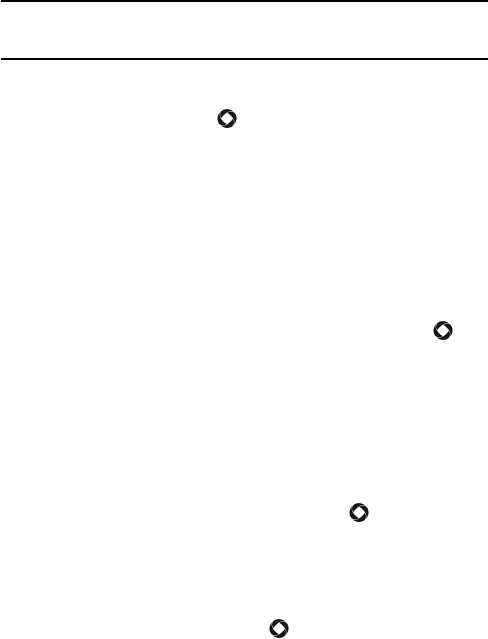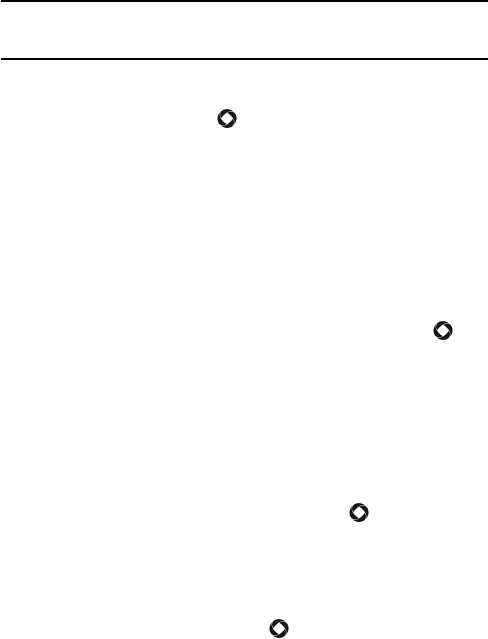
Messages
96
Create and Send a Text Message
Note: When creating a text (SMS) message, adding elements such as a subject line or image,
sound or video files automatically changes the message type to Picture (MMS). Some cell
phones do not accept picture messages.
To create and send a text message:
1. From the Idle screen, press [ ] and select Messages
Create
New Message.
2. Enter the recipient’s mobile phone number in the address box.
You can enter additional recipients by pressing the right navigation
key to move the cursor to the right of the semicolon (;).
You can also press <Options> and select Add Recipient to add
recipients from your Recent Log, Contacts or Groups.
• Recent Log: allows you to choose from a list of recent numbers for
outgoing messages. Highlight a required entry and press [ ] to
place a check mark next to the entry. Use the same procedure to
select any additional recipients, then press <Add> to add the
recipients to the address box.
• Contacts: allows you to insert recipients from your Contacts list.
To find a specific name, begin entering the letters of the name. As
you type, the first Contacts entry matching your input is highlighted.
To select a different entry, press the up or down navigation key
until the entry you want is highlighted. Press [ ] to place a check
mark next to the entry. Use the same procedure to select any
additional recipients, then press <Done> to add the recipients to
the address box.
• Groups: allows you to insert Group members from your Contacts
list. Highlight a Group and press [ ] or <Select> to add the group
members to the address box.