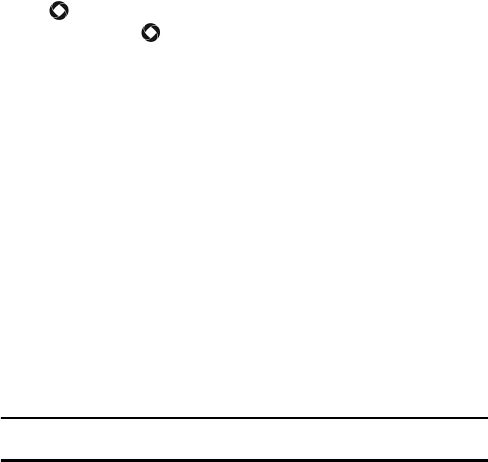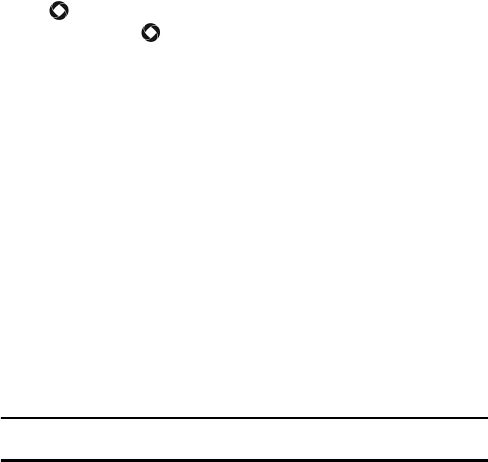
Messages
97
3. Type your message in the message window. The number in the bottom
right corner of the screen displays the number of characters still
available. For further information on entering characters, see “Entering
Text” on page 35.
While you are composing your text message, press <Options> to
select any of the following:
Send: Sends the message.
Text: Lets you turn text selection on and off. When text selection is
on, you can use the navigation keys to highlight text, then press
[ ] to access Cut, Copy and Remove functions. After text is cut or
copied, press [ ] to access the Paste function.
Add Item: Lets you add an Image, Sound, or Video file to the
message (Note: this changes the message to a picture message).
Create Item: Lets you Take Photo, Record Audio or Record Video to
be sent in the message (Note: this changes the message to a picture
message). For information on the camera, audio recorder or
camcorder, see “Tools” on page 56. To add the item to the message,
press <Add>.
Insert: Allows you to insert Symbols, text from a Text Template, a
Text Emoticon, contact information from Contacts, or a bookmarked
URL from Bookmarks.
Add Recipient: Lets you add recipients from your Contacts or
Group lists, or from you Recent Log.
View Recipient List: Provides a list of all recipients of the message.
Change to picture message: Converts the current message to a
picture message.
Note: Send picture messages only to those recipients whose phones you know support the
receipt and display of this message type.
Add/Delete Page: Adds or deletes a page to/from the message.
Pages are delineated by a dotted line in the message text box. The