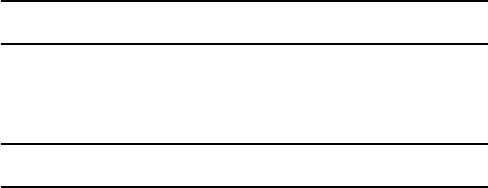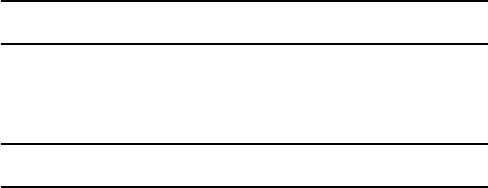
Transferring Files
39
Transferring Files via Bluetooth
File transfer between your phone and a PC using Bluetooth requires a PC
with Bluetooth wireless capability and installation of Samsung’s PC Studio
software (included with your phone).
Note: For more information on Samsung PC Studio, consult the online help provided with the PC
Studio software.
To transfer files using Bluetooth:
1. Establish a Bluetooth connection between the phone and PC (see
“Bluetooth” on page 132).
Note: To receive data via Bluetooth, your phone’s Bluetooth feature must be active. For more
information on activating Bluetooth on your phone, see “Activation” on page 132.
2. Start the PC Studio software.
3. Select Search device to open the Connection Wizard and scan for
connected devices. When the name of the phone (SGH-A766)
appears, highlight the name and click Connect.
4. When the SGH-A766 icon appears, click the icon. The Phone Explorer
window appears.
5. Using Phone Explorer, navigate to the phone folder you want to
access.
6. Click the My Computer icon to view file folders on the PC. Navigate to
the PC folder you want to access.
7. You can drag and drop files between phone and PC folders.
Transferring Files via microSD Card
You can directly transfer music and other files between your PC and a
microSD memory card.