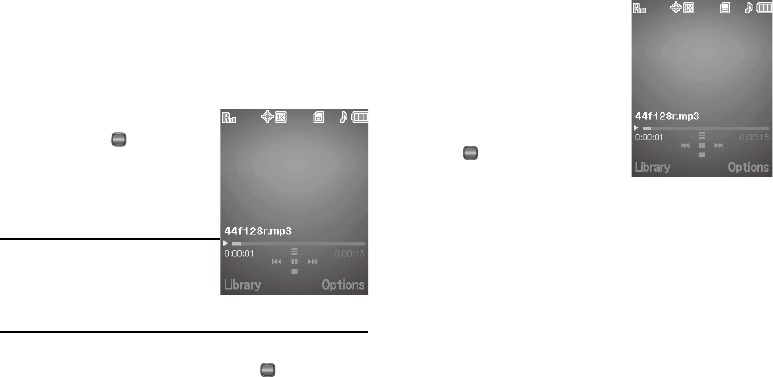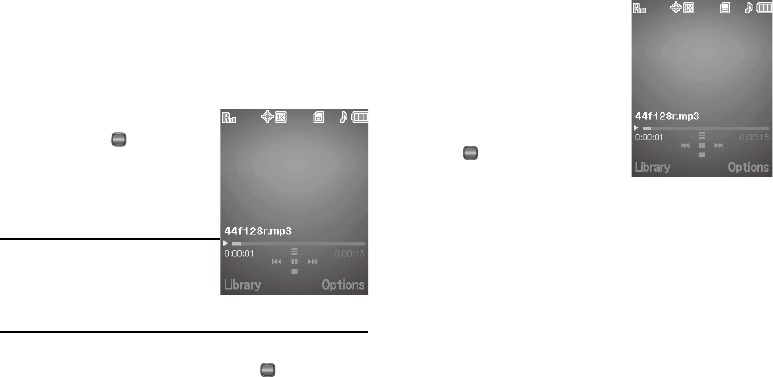
83
Playing Music
1. At the
Multimedia
menu, select Music Player. The
Library
screen appears in the display, showing the following
options:
•All
•Artists
• Albums
•Genres
• Playlists
2. Highlight the desired option,
press
VIEW
( ), and then do
one of the following:
• All option
— Highlight a music
file, then press the
Play
soft key
to play the file.
Tip:
To play additional files, use the Left
and Right navigation keys, or highlight
and mark additional files for playback.
(For more information, see
“Launching the Music Library Menu”
on page 82.)
• Other options
— Use the Navigation key to highlight an Artist,
Album, Genre, or Playlist, then press
VIEW
( ).
Use the Navigation key to highlight a music file, then press the
Play
soft
key to play the file.
The Music Player screen appears in the display and the
selected music file/playlist begins playing.
Music Player Controls
•
Volume key
:
–
To play a music file louder, press the
Volume key Up.
–
To play a music file softer, press the
Volume key Down.
•
Navigation key
:
–
To pause/resume playing a music file,
press .
–
To stop playing a music file, press the
Down navigation key.
–
To skip play to an earlier music file in the selected list, press the Left
navigation key.
–
To skip play to a later music file in the selected list, press the Right
navigation key.
–
To return to the selected list and choose another music file to play,
press the Up navigation key.
•
Library
soft key — Returns you to the
Library
screen.
•
Options
soft key — Shows the following sub-menus and options:
OK
OK
OK