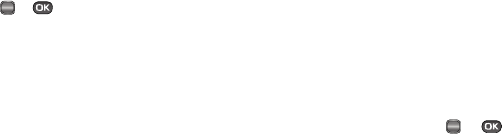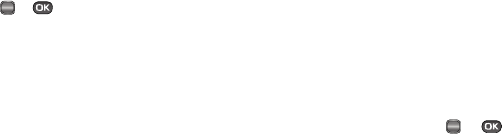
Settings 116
2.
Select the desired option.
3. To delete/move selected photos or downloaded ringtones:
•
Select
My Images
or
My Music
.
•
If you select
My Images
, press the
Options
soft key, then select
Erase
,
Move
, or
Copy
. The selected Erase or Move/Copy (to phone
memory) screen appears in the display.
– Or –
If you select
My Music
, press the
Erase
soft key. The
Erase Music
screen appears in the display.
•
Mark individual files by highlighting each file, then pressing
MARK
( or ); or mark all files by pressing the
Mark All
soft key.
•
Press the
Done
soft key. You are prompted to confirm the
erasure(s)/move(s).
–
To erase/move/copy the selected file(s), press the
Yes
soft key.
–
To keep the selected file(s), press the
No
soft key.
Formatting a Memory Card
1. Insert an optional microSD™ Memory Card into your
phone. (For more information, refer to “Install a Memory
Card” on page 7.)
2. From the Settings menu, select Memory Info ➔ Card
Memory ➔
Format Card
. You are prompted to confirm that
you want to format the Memory Card.
3. To format the Memory Card, press the
Yes
soft key.
4. To return to the
Card Memory
menu without formating the
Memory Card, press the
No
soft key.
Phone Info
Phone Info lets you identify the hardware and software versions
of your phone and to identify the phone number assigned to your
phone.
Phone Number
This option causes the
Phone Number
screen to appear in the
display and show the ten-digit number assigned to your phone by
your Wireless Carrier.
1. From the Settings menu, select Phone Info ➔ Phone
Number. The phone number assigned by your Wireless
Carrier appears in the display.
2. Press
OK
( or ) to return to the Phone Info menu.
Icon Glossary
This option causes the
ICON GLOSSARY
list to appear in the
display and show the icons that can appear in the display and the
names of the icons.
1. From the Settings menu, select Phone Info ➔ Icon
Glossary.
OK
OK