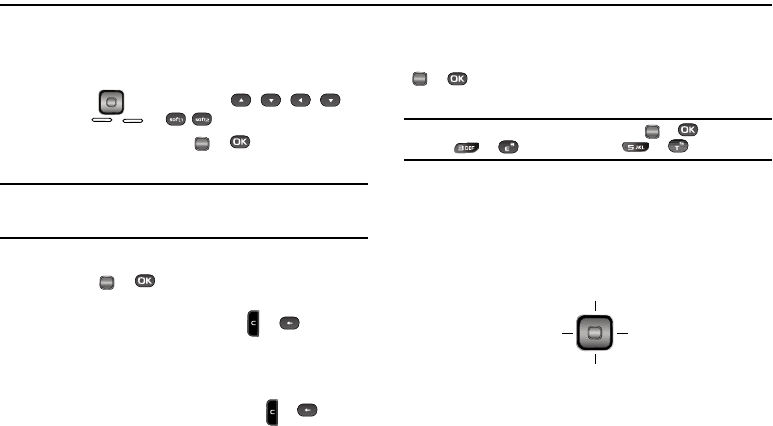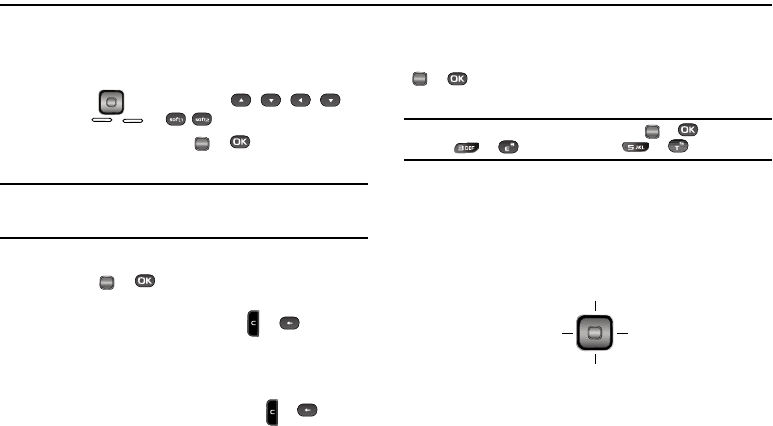
31
Section 4: Menu Navigation
This section explains the menu navigation for your phone.
Menu Navigation
Access the menus and sub-menus in your phone using the
navigaTion key ( ) , the arrow keys ( , , , ),
and soft keys ( or ), or use a shortcut.
1. In standby mode press or . The first of several
menus appear in the display.
Note:
More than one menu may appear in your display. This setting can be
modified in the Display / Menu Style menu. (See “Menu Style” on
page 101 for more information.)
2. Use the Navigation key to browse through the menus.
3. Press or to enter the menu or sub-menu that
appears in the display.
4. Press the Back soft key or press or to return to
the previous menu.
Return to the Previous Menu
•
Press the
Back
soft key to return to a previous menu.
•
When
Back
does not appear in the display, press or to return
to the previous menu.
Menu Shortcuts
Use shortcuts to quickly access menus and sub-menus. Press
or , then press the number to the left of the menu label to
jump to the desired menu, sub-menu, or feature.
Example:
To jump to the
Outbox
sub-menu, press or , then press
or (for Messages) and or for Outbox.
Navigation Key Shortcuts
QWERTY Keypad Closed
In standby mode and with the QWERTY keypad closed, press a
navigation key to launch the key’s corresponding application in
the pattern shown here.
OK
OK
OK
OK
OK
Contacts (Find)
Messages
MetroWEB
@metro
OK