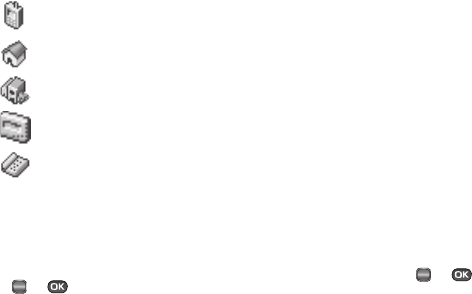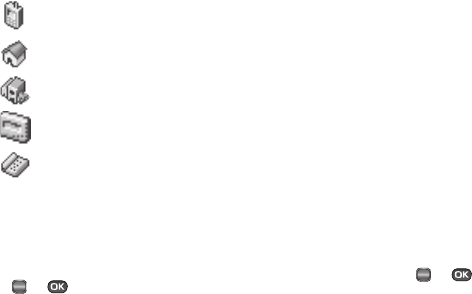
Understanding Your Contacts 40
•
Create New
— Lets you create a new Contacts entry.
•
Update Existing
— Lets you add the number you entered to an
existing Contacts entry.
3. Select Create New. The
Create New
screen appears in the
display showing the following icons:
4. Select the number type that matches your new entry.
5. Use the keypad to enter a name to associate with the
Contacts entry.
6. Press or to save the new entry.
Menu Method
1. From the Contacts menu, select Add New Contact.
The Add New Entry screen appears in the display with the
Name field highlighted.
2. Enter the name of the new entry using either keypad. (See
“Entering Text” on page 33 for more information.)
3. Highlight one of the following fields:
•
Mobile
•
Home
•
Work
•
Pager
•
Email
•
Group
•
Ringtone
•
Fax
4. Enter a phone number or e-mail address in the highlighted
field.
5. Repeat steps 3 and 4 as needed.
6. Press or to save the new entry.
Mobile
Home
Work
Pager
Fax
OK
OK