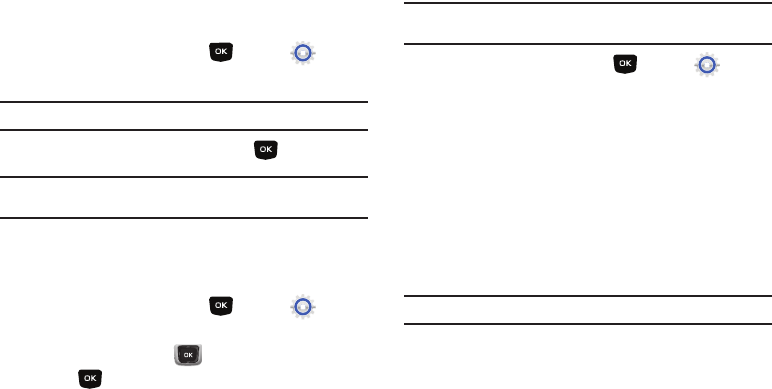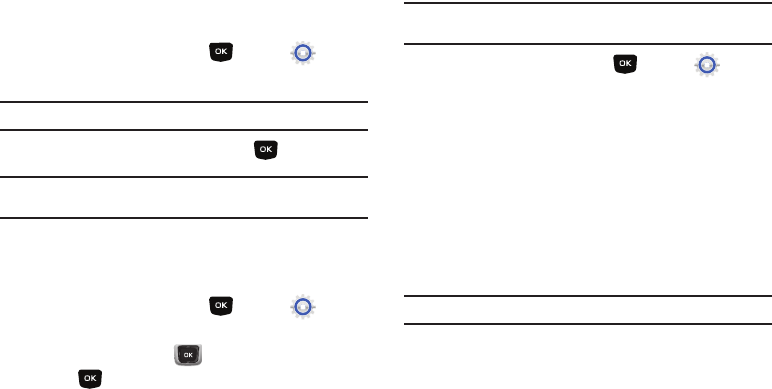
Settings 87
Banner
Display a personal greeting or network status banner on the
Home screen.
Personal Banner
Create a personal greeting to appear on the Home screen.
1.
From the Home screen, press
MENU
➔
Settings
& Tools
➔
Display Settings
➔
Banner
➔
Personal Banner
.
Tip:
Press and hold the
Clear Key
to erase the existing banner, if necessary.
2.
Enter up to 18 characters, then press
SET
.
Note:
When you create a Personal Banner, it automatically appears on the
Home screen.
ERI banner
When enabled, the ERI banner appears on the Home screen to
indicate network coverage.
1.
From the Home screen, press
MENU
➔
Settings
& Tools
➔
Display Settings
➔
Banner
➔
ERI Banner
.
2.
Use the
Directional Key
to highlight
On
or
Off
and
press
OK
.
Backlight
Set the duration and brightness of the backlight for the display
and keypad.
Tip:
The backlight setting also determines how long the screen is illuminated
before locking.
1.
From the Home screen, press
MENU
➔
Settings
& Tools
➔
Display Settings
➔
Backlight
.
2.
Choose
Display
to make selections for the LCD display’s
backlight:
•Duration
: Set the length of time the backlight is illuminated, from
7 seconds
,
15 seconds
,
30 seconds
or
Always On
.
• Brightness
: Use the
Directional Key
to adjust the brightness.
3.
Choose
Keypad
to make selections for the keypad
backlight. choose from
7
Seconds
,
15
Seconds
,
30
Seconds
,
Always On
or
Always Off
.
Note:
Prolonged backlight durations can drain your battery.