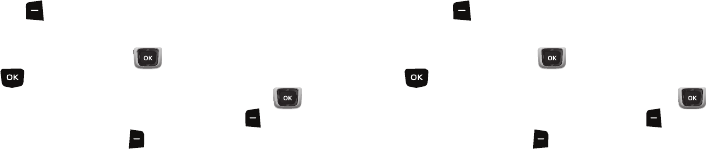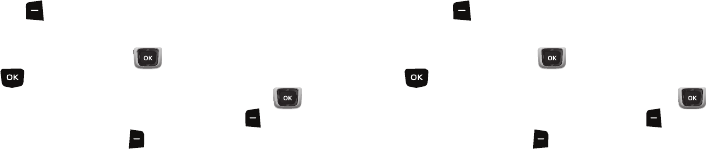
42
Entering Quick Text
Use Quick Text mode to insert pre-loaded messages into a text
message, or to create and insert your own Quick Text phrases.
ᮣ
To switch to Quick Text mode, press the
Left Soft Key
Entry Mode
➔
Quick Text
.
While in Quick Text mode:
•
Press the
Directional Key
to highlight a phrase, then press
to insert the Quick Text.
•
To erase a Quick Text phrase, use the
Directional Key
to
highlight a phrase, then press the
Left Soft Key
Erase
.
•
Press the
Right Soft Key
Options
for these options:
–
New
: Create a new phrase.
–
Edit
: Modify the highlighted phrase.
–
Move
: Change the order of the phrases.
Entering Domain Extensions
Use Domain Extensions to insert common internet symbols or
phrases, such as @, .com, or .verizon.com.
ᮣ
To switch to Domain Extensions mode, press the
Left Soft
Key
Entry Mode
➔
Domain Extensions
.
While in Domain Extensions mode:
•
Press the
Directional Key
to highlight a phrase, then press
to insert the Domain Extension.
•
To erase a Domain Extension, use the
Directional Key
to
highlight a phrase, then press the
Left Soft Key
Erase
.
•
Press the
Right Soft Key
New
to create a new Domain Extension