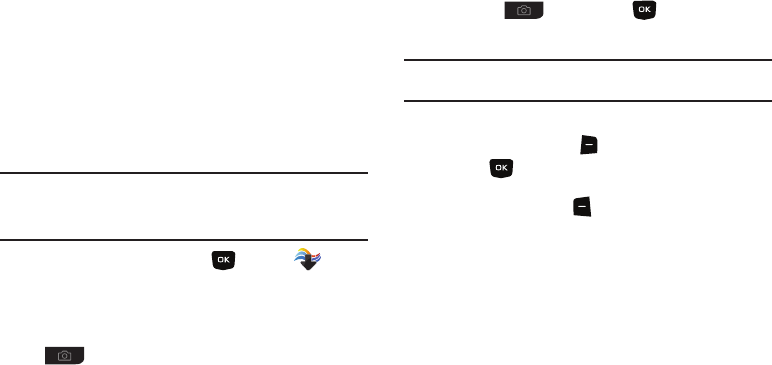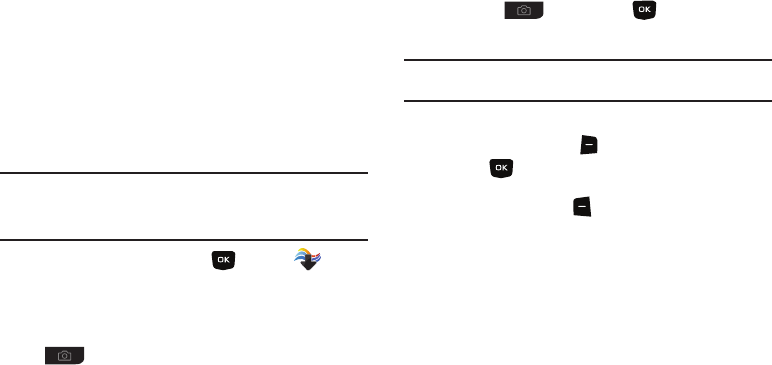
78
–
Rotate/Flip
: Rotate the selected picture in incremental steps or flip the
picture horizontally or vertically.
•Rename
: Change the name of the picture.
•Lock/Unlock
: Lock the picture to protect it from deletion, or Unlock.
•Full View
: Display the picture full-screen.
•File Info
: View details about the picture.
Taking Pictures
Take pictures with your phone’s built-in camera by choosing a
subject, pointing the camera, and pressing the Camera Key. The
camera produces photos in JPEG format.
Caution!:
Do not take photos of people without their permission.
Do not take photos in places where cameras are not allowed.
Do not take photos in places or in a manner where you may
interfere with another person’s privacy.
1.
From the Home screen, press
MENU
➔
Media
Center
➔
Pictures
➔
Take Picture
.
– or –
From the Home screen, press and hold the
Camera
Key
on the right side of the phone.
2.
Set
Options
, if desired. For more information, see “Camera
Options” on page 79.
3.
Using the display screen as a viewfinder, compose your
picture by aiming the lens at your subject.
4.
Press the
Camera Key
or
TAKE
to take the
picture.
Tip:
Open the phone immediately after taking a photo to resize the photo and
create a new picture message with the new photo attached.
5.
After taking a photo, use the soft keys for these options:
•
Press the
Right Soft Key
Erase
to delete the new photo.
•
Press
Send
to resize the new photo and attach it to a new
picture message.
•
Press the
Left Soft Key
Save
to save the picture to My
Pictures.