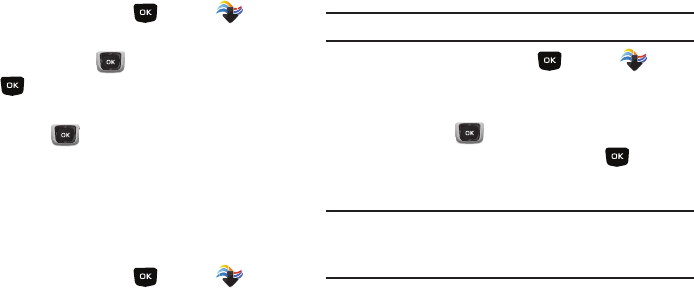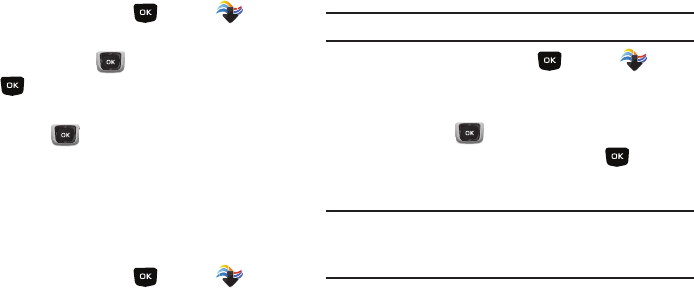
80
Games
Play fun and interesting Games, right on your phone.
1.
From the Home screen, press
MENU
➔
Media
Center
➔
Games
.
2.
Use the
Directional Key
to highlight a game, then
press
OK
to launch the game.
3.
To browse and download new games, use the
Directional Key
to highlight
Get New Applications
.
Choose
Subscription
or
Unlimited
, then follow the prompts
to download and install games.
Mobile Web
Browse the web, right from your phone. For more information,
see “Mobile Web” on page 110.
ᮣ
From the Home screen, press
MENU
➔
Media
Center
➔
Mobile Web
.
Browse & Download
Use
Browse & Download
to load applications on your phone.
Note:
Some applications may require a subscription or charge at download.
1.
From the Home screen, press
MENU
➔
Media
Center
➔
Browse & Download
.
2.
The list of default applications displays. Use the
Directional Key
to highlight an application, or
highlight
Get New Applications
, then press
OK
.
3.
Follow the prompts to download and install the application.
Note:
Default applications include Mobile Email and VZ Navigator
®
. Since
these are default applications on your phone, you can download them
from Browse & Download, or you’ll be prompted to download the first
time you select the application’s icon in the Menu.