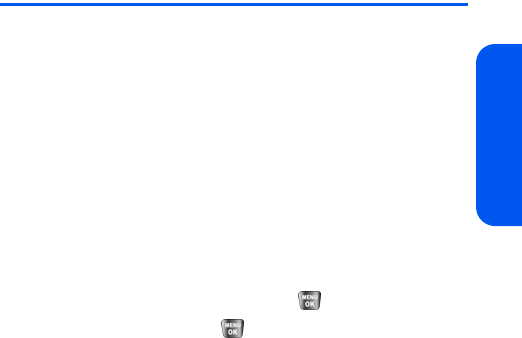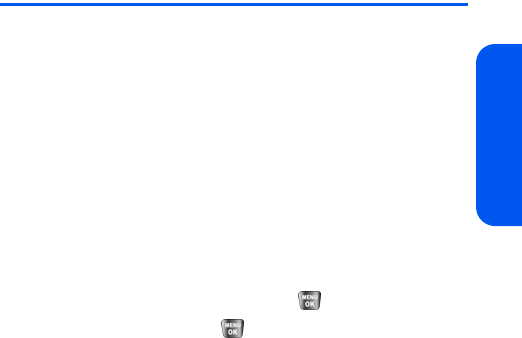
Section 3B: Sprint PCS Vision 181
Sprint PCS Vision
Downloading Premium Services Content
With Sprint PCS Vision you have access to a dynamic variety of Premium
Service content, such as downloadable Games, Ringers, Screen Savers,
and other applications. (Additional charges may apply.) The basic steps
required to access and download Premium Service content are outlined
below.
Accessing the Download Menus
To access the Sprint PCS Vision download menus:
1. Select Menu > Web
.
2. From the Vision Home page select Downloads.
3. Select the type of file you wish to download (Call Tones, Ringers,
Screen Savers, Applications, En Espanol,
Send A Gift, or Call Tones) and press
.
4. Select Get New and press
.
(For more information on navigating
the Web, see “Navigating the Web” on page 177.)
Selecting an Item to Download
You can search for available items to download in a number of ways:
ⅷ Featured displays a rotating selection of featured items.
ⅷ Categories allows you to narrow your search to a general category,
such as College Logos for Screen Savers. (There may be several pages
of available content in a list. Select Next 9 to view additional items.)
ⅷ Search allows you to use your keypad to enter search criteria to locate
an item. You may enter an entire word or title or perform a partial-word
search. (For example, entering “goo” returns “Good Ol’ Boy,” “The
Good, the Bad, and the Ugly,” and “Goofy - Club.”)