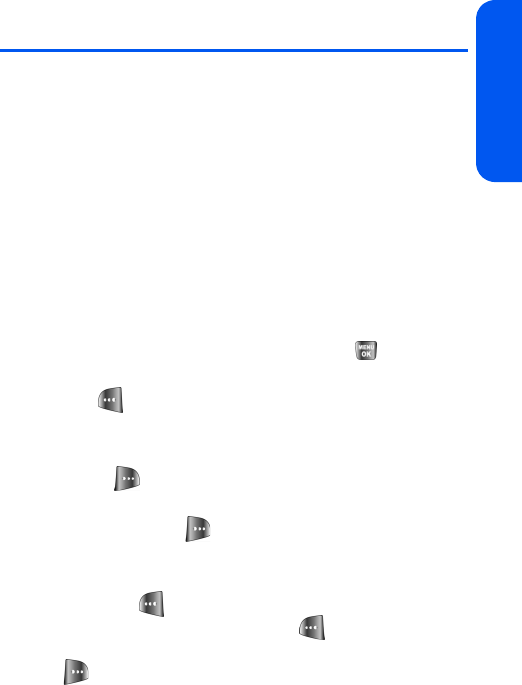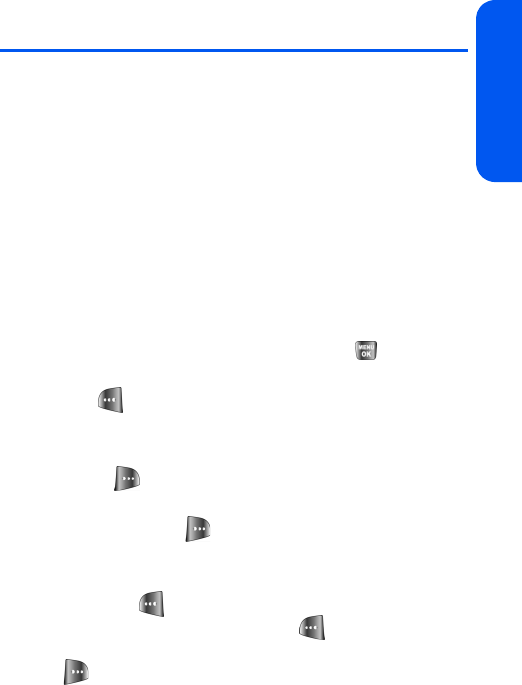
Section 3A: Qwest® Service Features: The Basics 163
Qwest® Service
Using SMS Text Messaging
With SMS Text Messaging, you can use other people's wireless phone
numbers to send instant text messages from your phone to their
messaging-ready phones – and they can send messages to you. When you
receive a new message, it will automatically be displayed on your phone’s
screen.
In addition, SMS Text Messaging includes a variety of preset messages,
such as “I’m running late, I’m on my way,” that make composing messages
fast and easy.
Composing SMS Text Messages
To compose an SMS Text message:
1. Select Menu > Messaging
>
Send Message
> Text Message.
2. Select Contacts, Mobile #, or Email and press .
3. Enter the number or email address, or select the contact, and select
Next ( ). (You may include up to 10 recipients per message.)
4. Compose a message using one of the following methods:
Ⅲ To type a message, use your keypad to enter your message.
Use to select a character input mode.
Ⅲ To use a preset message, recent message, or an emoticon,
select Options ( ) and select Preset Msg, Recent Msg, or
Emoticons. Press the number on the keypad that corresponds
to the number next to the message or emoticon.
5. Select Next ().
6. Review your message and press Send ( ). You may also select
the following additional messaging options by pressing Options
():
Ⅲ Edit to edit the existing message before sending.
Ⅲ Priority to set the message priority level
[Normal or Urgent].