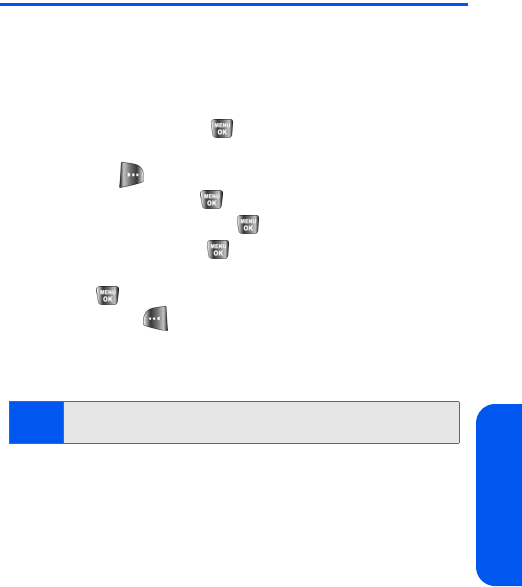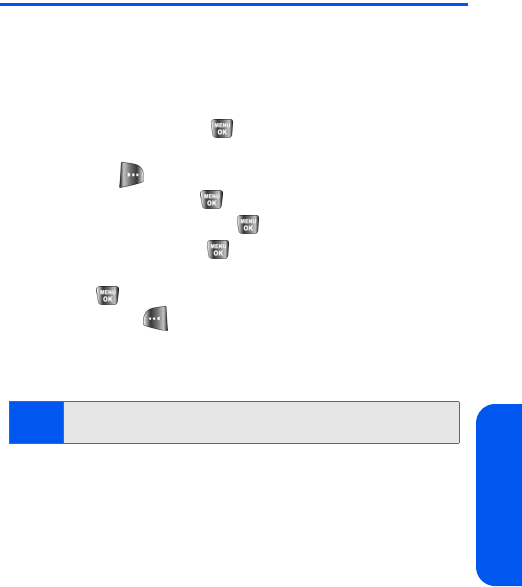
Section 2E: Managing Call History 89
Call History
Saving a Phone Number From Call History
Contacts entries can store up to a total of five phone numbers, and each
entry’s name can contain 20 characters.
To save a phone number from Call History:
1. Select Outgoing Calls, Incoming Calls, Missed Calls, or
Recent Calls and press .
2. Use your navigation key to select the desired entry and select
Options ().
3. Select Save
and press .
4. Select New Entry and press .
5. Select a Type and press .
6. Enter a name for the entry using the keypad and
press .
7. Select Done ( ) to save and exit.
After you have saved the number, the Find screen is displayed. (See
“Finding Contacts Entries” on page 95.)
Note:
You cannot save phone numbers already in your Contacts or from calls
identified as No Caller ID, Unknown, or Restricted.