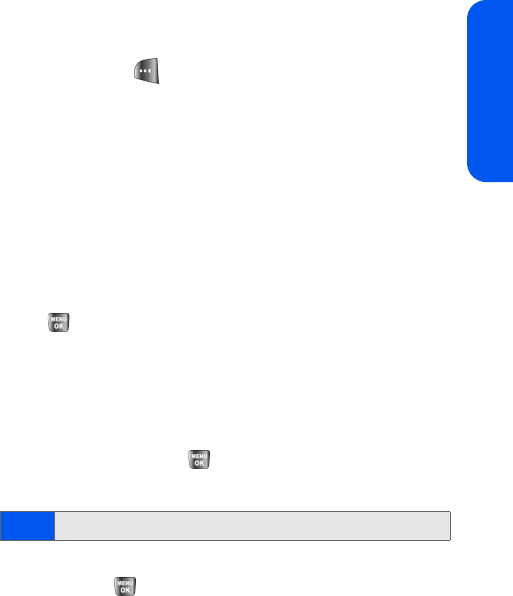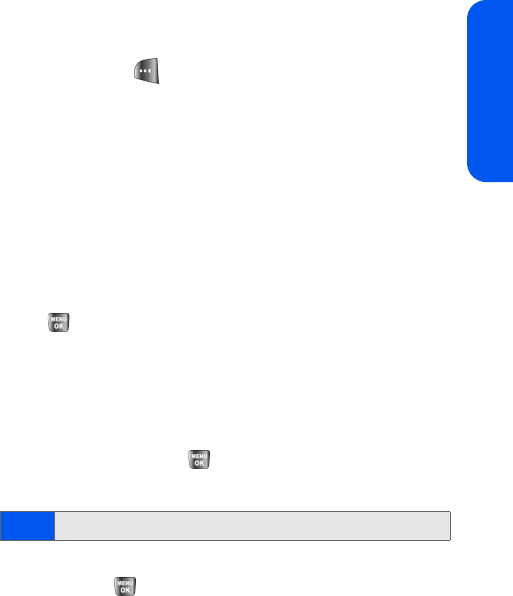
Section 2G: Using the Phone’s Scheduler and Tools 105
Scheduler & Tools
Ⅲ No Alarm, On Time, 10min before, 30min before, or
1 Hr before
.
8. Select Done ( ) to save and exit.
Event Alerts
There are several ways your phone alerts you to scheduled events:
ⅷ By playing the assigned ringer type.
ⅷ By illuminating the backlight.
Event Alert Menu
When your phone is turned on and you have an event alarm scheduled,
your phone alerts you and displays the event summary. To silence the
alarm and reset the schedule,
press
.
Viewing Events
To view your scheduled events:
1. Select Menu > Tools > Scheduler
.
2. Using your navigation key, select the day for which you would like to
view events and press
. (If you have events scheduled for the
selected day, they will be listed in chronological order.)
3. To display the details of an event listed in the schedule, highlight it
and press
.
Going to Today’s Scheduler Menu
To go to the Scheduler menu for today’s date:
ᮣ Select Menu > Tools > Today
.
Tip:
In the Scheduler view, days with events scheduled are highlighted.