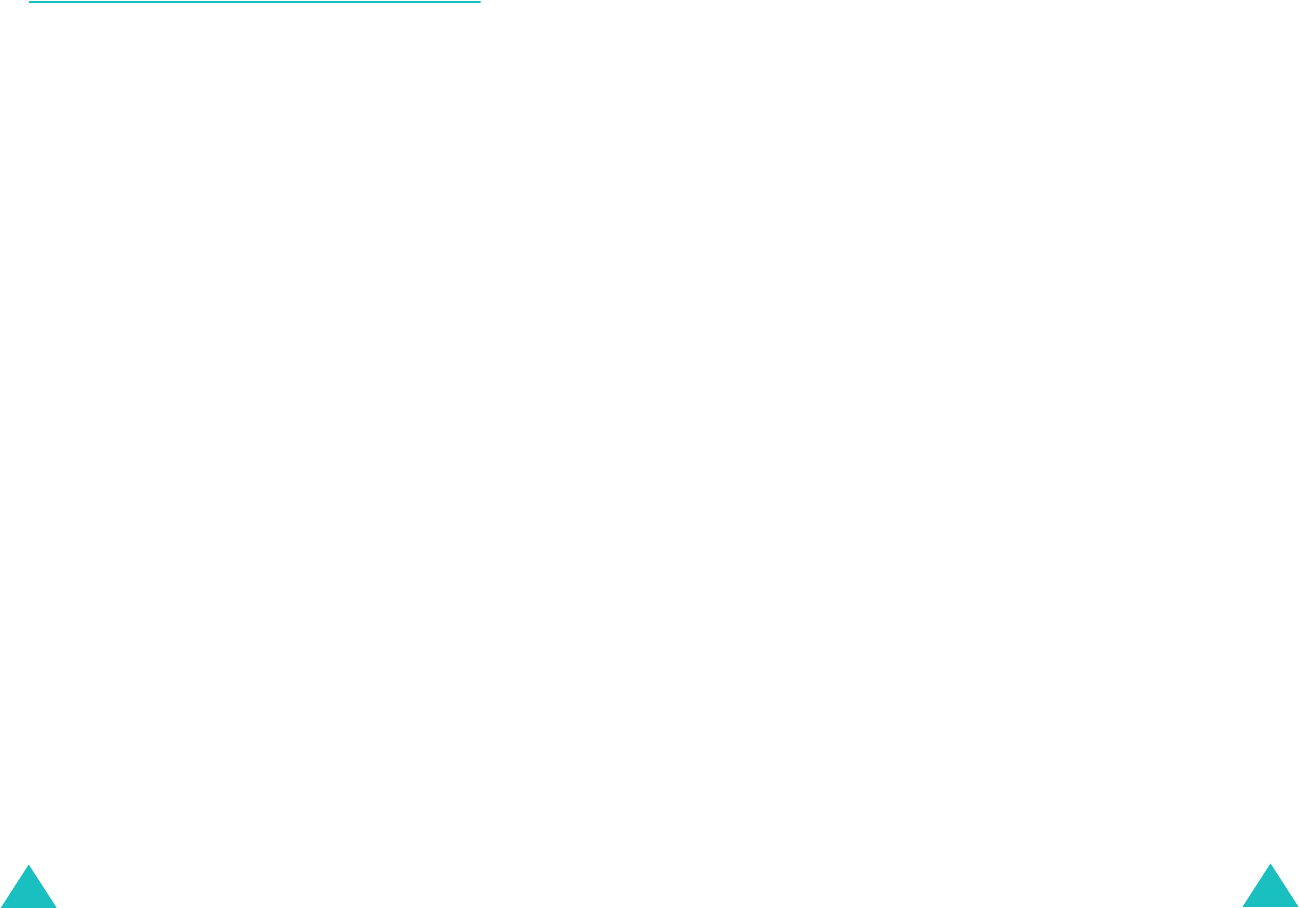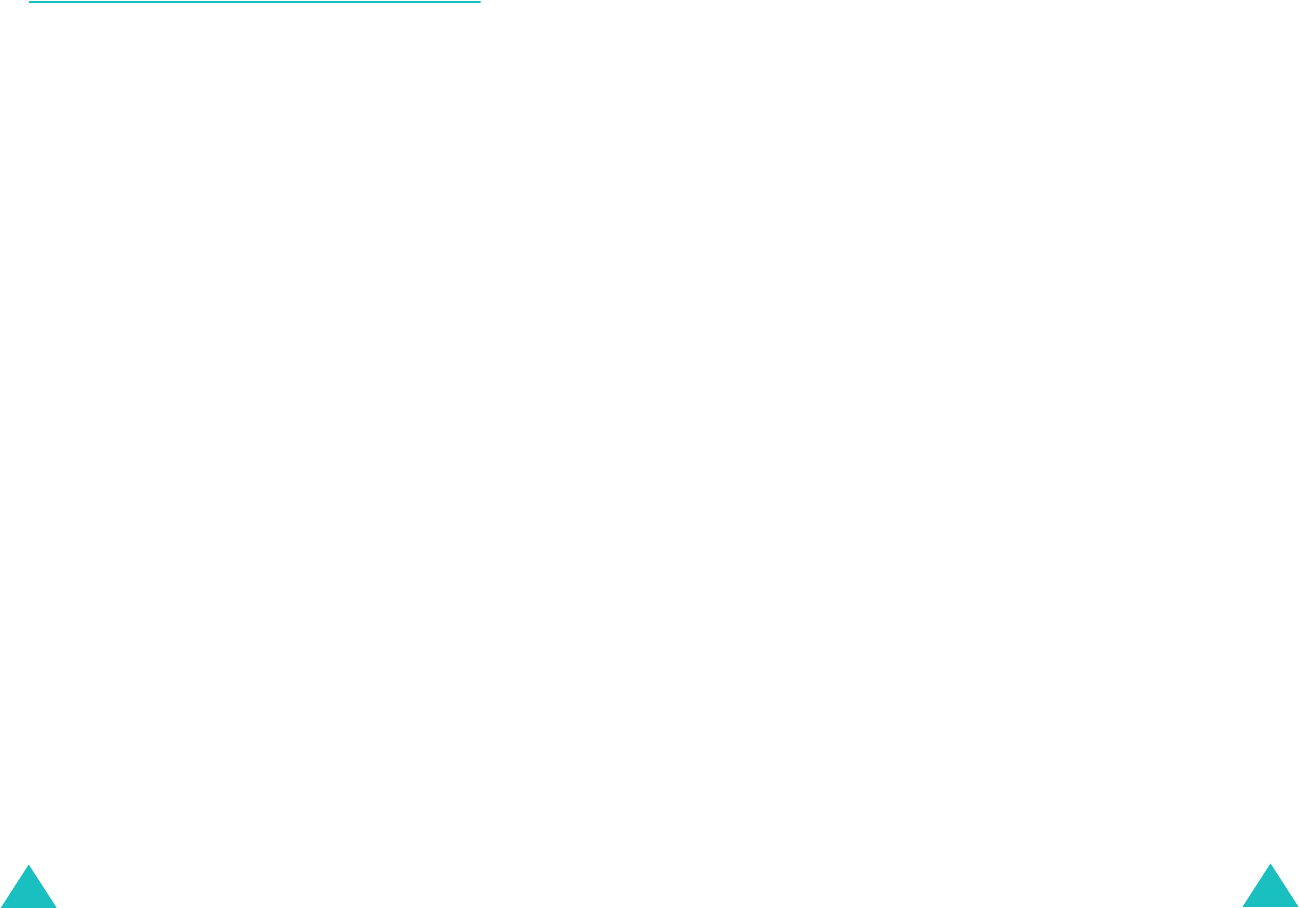
Messages
64
Write New
(Menu 1.3)
In this menu, you can write and send a text
message.
Note
: When you add media items to the message,
the number of characters you can enter
decreases.
Creating a Simple Text Message
1. Create your message.
Note
: For more information about entering
characters, see page 41.
2. When you finish entering your message, press
the
Options
soft key. The following options are
available:
•
Send
: allows you to send the message. The
message is deleted after sending.
•
Save and Send
: allows you to save a copy of
the message into the specified memory and
then send the message. You can read the
message in your Outbox.
•
Save
: allows you to save the message into
the specified memory so that it can be sent
later. You can read the message in your
Outbox.
• For information about the
Text Formatting
,
Add Objects
,
Add Templates
,
Add
Phonebook
,
Add Bookmark
and
Language
options, see “Creating a Message
Using the Options” on page 65.
Messages
65
3. Select
Send
or
Save and Send
, and press the
Select
soft key.
If you want to just save the message, select
Save
. After saving the message, the phone
returns to the
Messages
menu.
4. If you select a save option, choose the memory
where you want to save the message and press
the
OK
soft key.
5. Enter a destination number and press the
OK
soft key. The message is sent.
Note
: When the phone fails to send the message, it
asks you if you want to retry. Press the
OK
soft
key to confirm. Otherwise, press the
Exit
soft
key.
Creating a Message Using the Options
1. Create your message.
2. Press the
Options
soft key.
3. Select one of the following options by using the
Up and Down keys and pressing the
Select
soft
key.
•
Text Formatting
: allows you to format the
style of the text.
For the
Size
attribute,
Normal
,
Large
and
Small
sizes are available.
For the
Underline
and
Strikethrough
attributes, select
On
or
Off
.
The attributes can be combined.