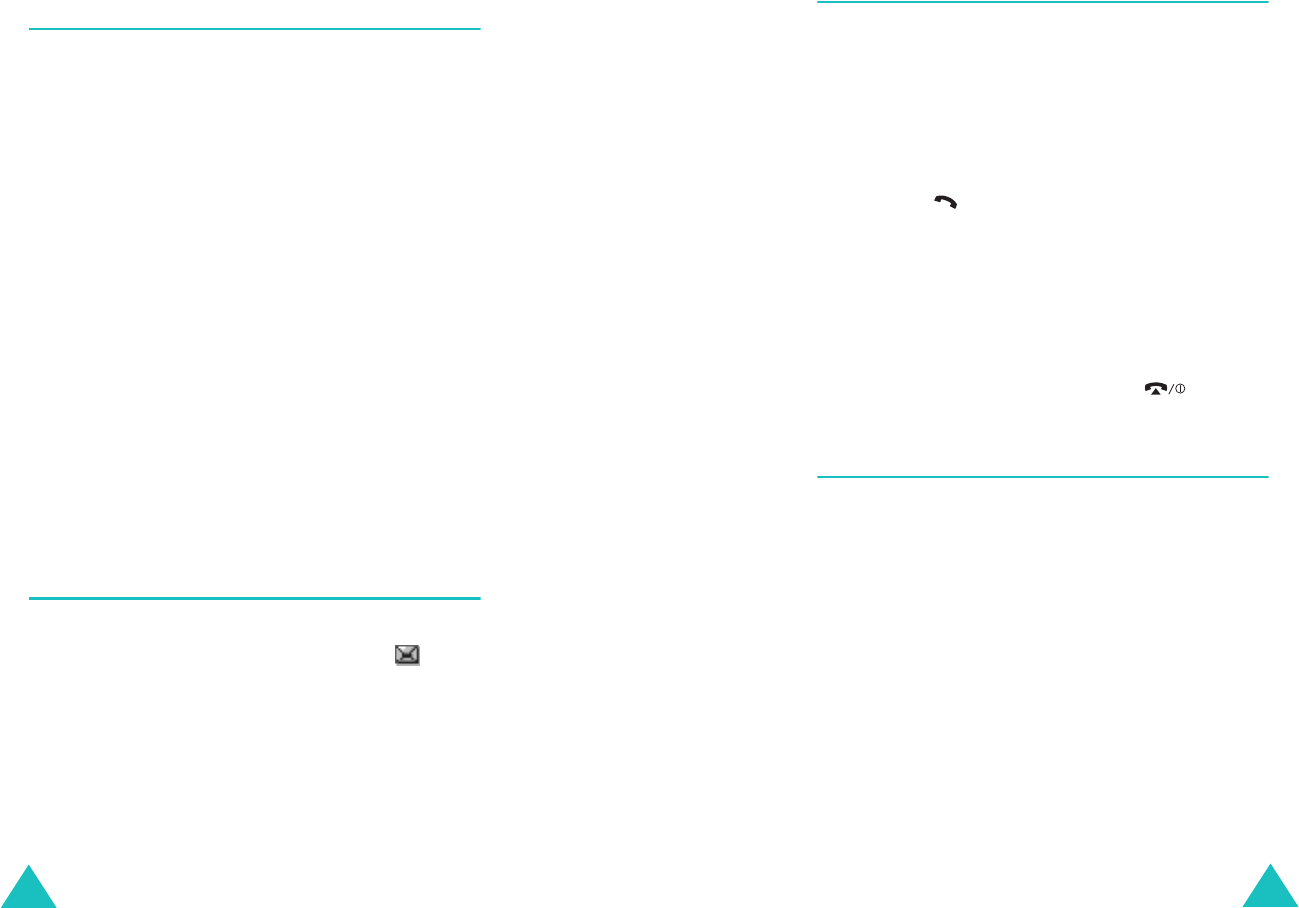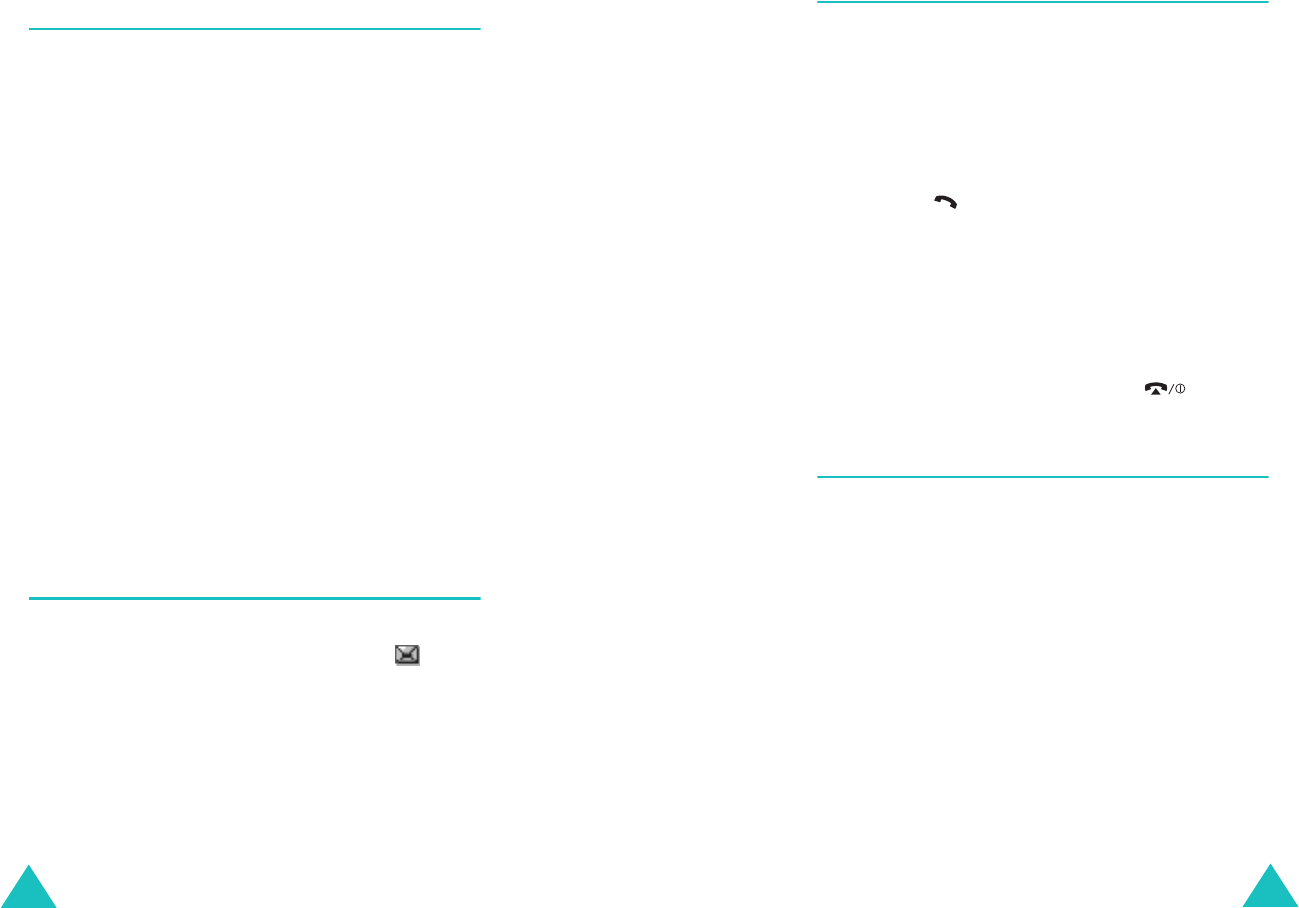
Options During a Call
50
Searching for a Number in
Phonebook
You can search for a number in Phonebook during a
call.
1. Press the
Options
soft key.
2. Press the Down key to highlight the
Phonebook
option.
3. Press the
OK
soft key.
The Phonebook entries are listed.
4. Enter the name that you wish to find.
If you enter the first few letters of the name, the
Phonebook entries are listed, starting with the
first entry matching your input.
5. To view the highlighted entry, press the
View
soft key.
For further details about the Phonebook feature,
see page 31.
Using the Message Service
If you receive an SMS (Short Message Service)
message during a call, the Message icon ( )
flashes on the display. The
SMS Service
option
enables you to read or write a new message.
For further details about the SMS, see page 61.
Options During a Call
51
Answering a Second Call
You can answer an incoming call while you have a
call in progress, if this service is supported by the
network and you have set the
Call Waiting
menu
(
Menu 6.3
) to
Activate
; see page 105. You are
notified of an incoming call by a call waiting tone.
To answer a call while you have a call in progress:
1. Press the key to answer the incoming call.
The first call is automatically put on hold.
2. To switch between the two calls, press the
Swap
soft key.
3. To end a call on hold, press the
Options
soft
key and select the
End Held Call
option.
To end the current call, press the key.
Making a Multi-party Call
A multi-party call is a network service that allows
up to six people to take part simultaneously in a
multi-party or conference call. For further details,
contact your service provider.
Setting up the Multi-party Call
1. Call the first participant in the normal way.
2. Call the second participant in the normal way.
The first call is automatically put on hold.
3. To join the first participant to the multi-party
call, press the
Options
soft key and select the
Join
option. Press the
OK
soft key.