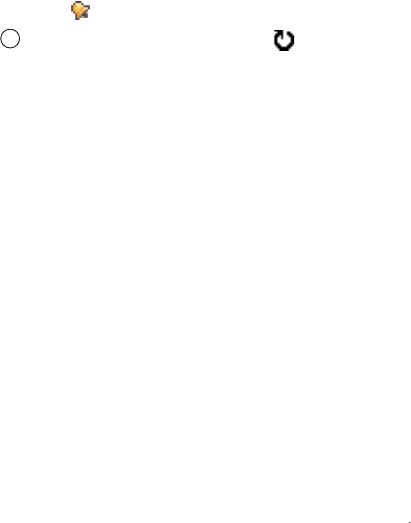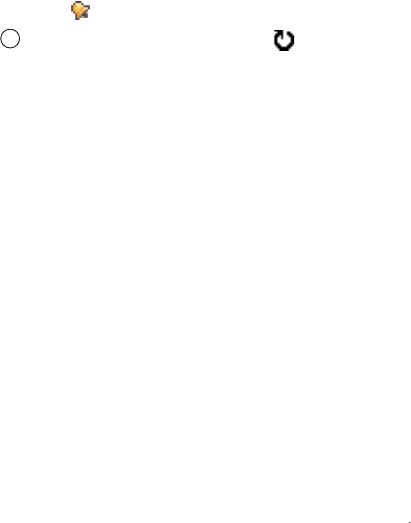
Scheduler
157
• Alarm - Select On to activate the fields for the
Alarm time and Alarm date field. Once an alarm has
been set for the entry, displays in the day view.
•
Repeat - Press to set the entry to repeat.
displays in the day view. The repeat function is
handy if you have a recurring event, such as a
birthday, a monthly payday, a weekly class, a
fortnightly meeting, or a daily activity you need to
remember.
•
Repeat until - You can set an ending date for the
entry to repeat, for example, the ending date of a
weekly course you are taking. This option is shown
only if you have selected to repeat the event.
•
Synchronisation - If you select Private, after
synchronisation the particular calendar entry can be
seen only by you. It will not be available to those
with online access to view your calendar. This is
useful when, for example, you synchronise your
calendar with a calendar on a compatible computer
at work. If you select
Public, the calendar entry is
visible to those who have access to view your
calendar online. If you select
None, the calendar
entry will not be copied to your computer when you
synchronise your calendar.
4. To save the entry, press the
Done soft key.
Viewing Calendar
You can view the calendar in the month, week, or day
view.