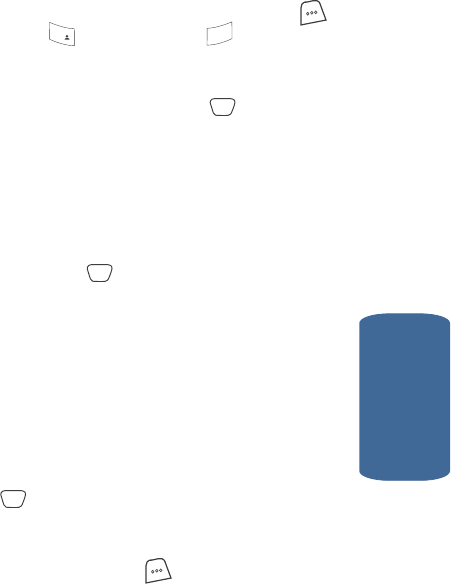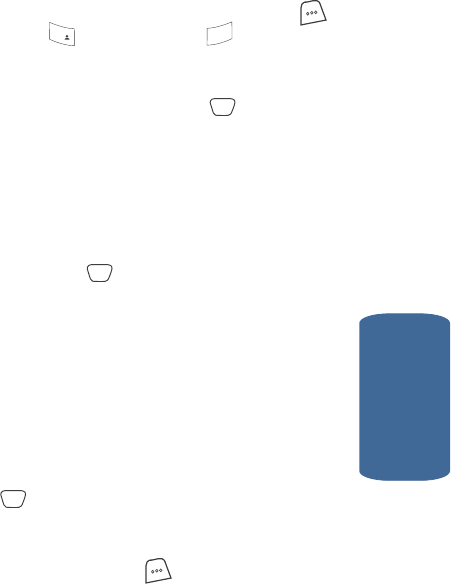
Section 6: Understanding Your Contacts 79
Renaming a Contacts Group
Section 6
Renaming a Contacts Group
Use this option to rename a group in Contacts.
1. In standby mode, press the MENU (left) soft key ( ),
then press (for Contacts) and for Rename
Group.
2. Use the navigation keys to highlight the group name that
you wish to change, then press the key. The current
name of the group appears in the display with a flashing
cursor at the end of the name.
3. Enter changes to the group name using the keypad. See
“Section 5: Entering Text” on page 63 for more
information.
4. When you have completed your changes to the group
name, press the key.
Editing an Existing Contacts Entry
Editing Contacts Name and Numbers
1. Find the Contacts entry you wish to change. See
“Finding a Contacts Entry” on page 75 for more
information.
2. Use the navigation keys to highlight the entry and press
the key.
3. Use the navigation keys to highlight the contents of a
field within the entry that you wish to change, then press
the Option (left) soft key ( ). The following pop-up
menu options appear in the display:
ⅷ Talk — Dials the highlighted number.
ⅷ Edit — Lets you change the highlighted number.
1
@
)
)
3
def
OK
OK
OK