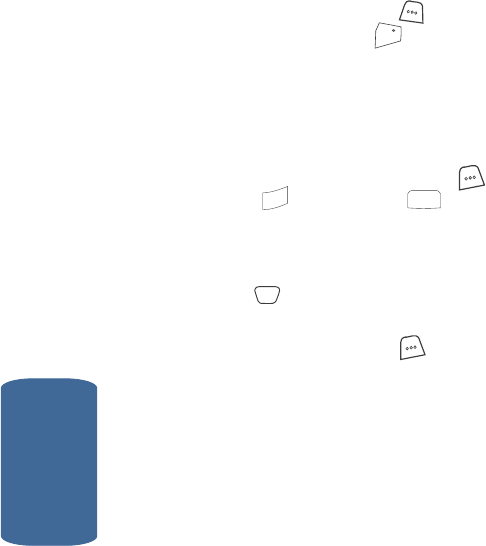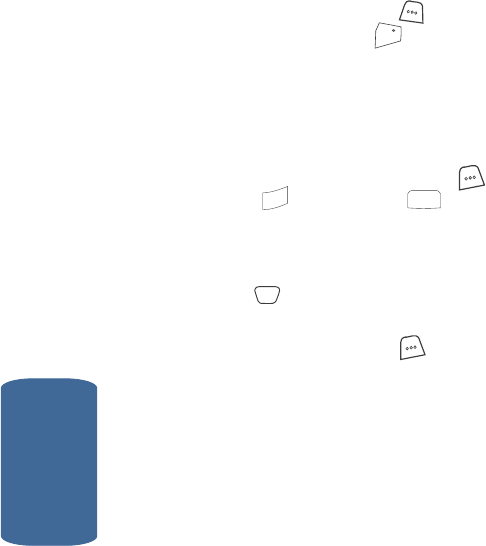
126
Section 10
7. Press the Back (right) soft key ( ) to return to the
previous menu, or press the key to return to standby
mode.
Using Melody Gallery
Melody Gallery lets you assign ringer types and
melody tones for calls, alarms, and other alerts.
1. In standby mode, press the left soft key ( ) MENU,
then press (for Gallery) and for Melody
Gallery.
2. Use the navigation keys to select Preloaded or
Downloaded (if you have downloaded melodies), then
press the key.
3. A list of bells and melodies appears in the display.
4. Press the Option (left) soft key ( ).
When using a preloaded melody, a pop-up menu
containing the following option appears in the display:
ⅷ Assign — Lets you assign selected melodies to Calls, an
Alarm, Data calls, and Calendar events.
When using a downloaded melody, the following options
appear in the display:
ⅷ Assign — Use to assign the selected melody to Calls, an
Alarm, Data calls, and Calendar events.
ⅷ Rename — Lets you rename the melody.
ⅷ Lock — Lets you protect files from being deleted.
ⅷ Erase — Erases a selected file.
ⅷ Erase All — Erases all files.
ⅷ File Info — Displays information about the melody, such as
the file name, creation time and date, and the data size.
END
6
mno
2
abc
OK