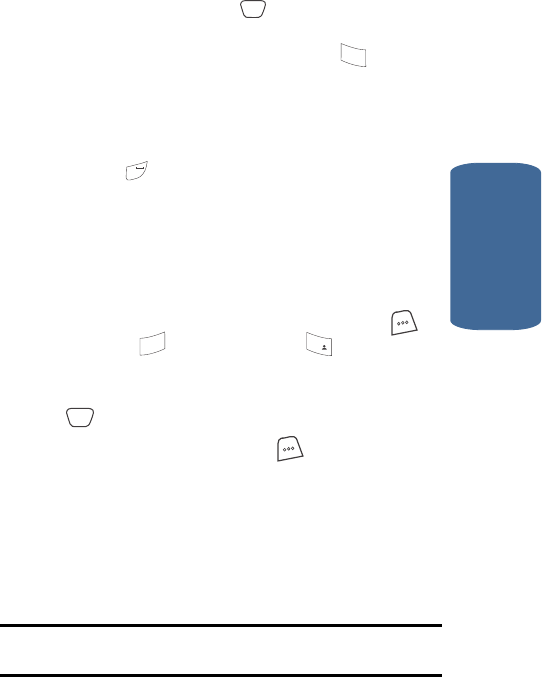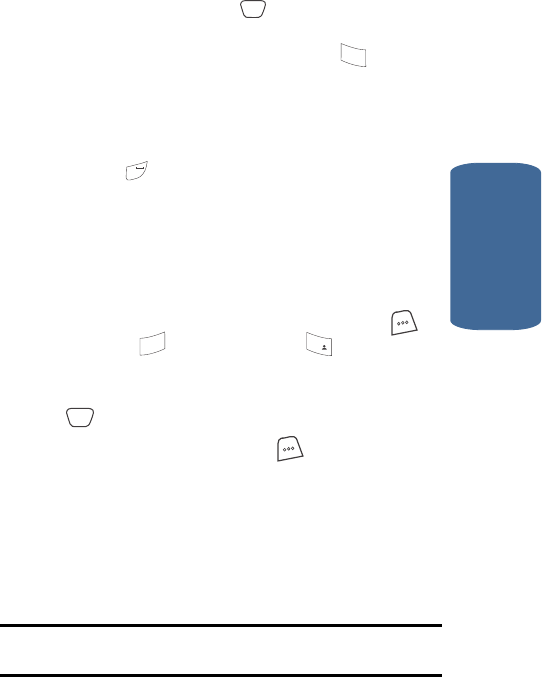
Section 5: Entering Text 67
Entering Symbols
Section 5
4. T9 Word is highlighted. Use the navigation keys to
highlight ABC, then press .
ⅷ Enter characters while in ABC mode by pressing the key
labeled with the desired characters (such as for “h”).
ⅷ Press the key repeatedly until the desired character appears in
the display.
ⅷ Pause briefly and the displayed character is accepted and
inserted into your message.
ⅷ Press to enter a space.
Entering Symbols
Symbol mode enables you to enter symbols such as
“@” or “%” into a text message.
1. In standby mode, press the MENU (left) soft key ( ),
then press (for Messages) and for New Text
Msg.
2. Enter the phone number of the recipient, then press
.
3. Press the Option (left) soft key ( ). The following
options appear in the display:
ⅷ T9 Word
ⅷ ABC
ⅷ Symbol
ⅷ 123
ⅷ Canned
Note: The Canned option is initially hidden in the pop-up menu. Use the
navigation keys to scroll down and select this option.
OK
4
ghi
#
3
def
1
@
)
)
OK