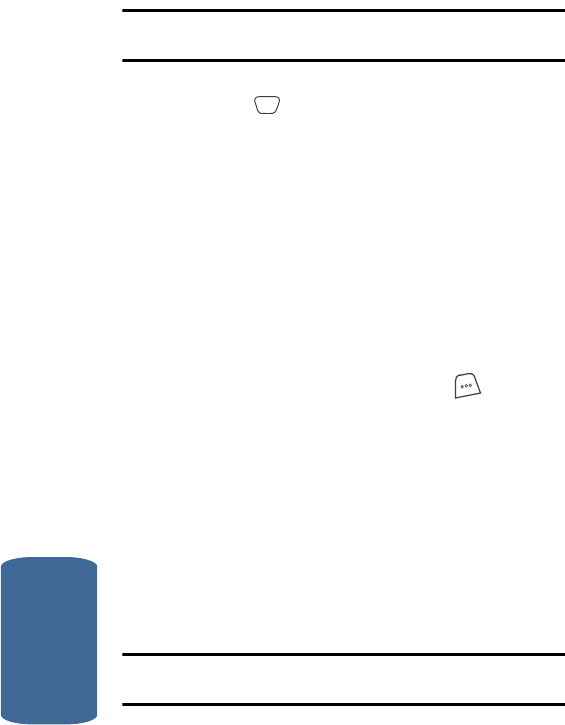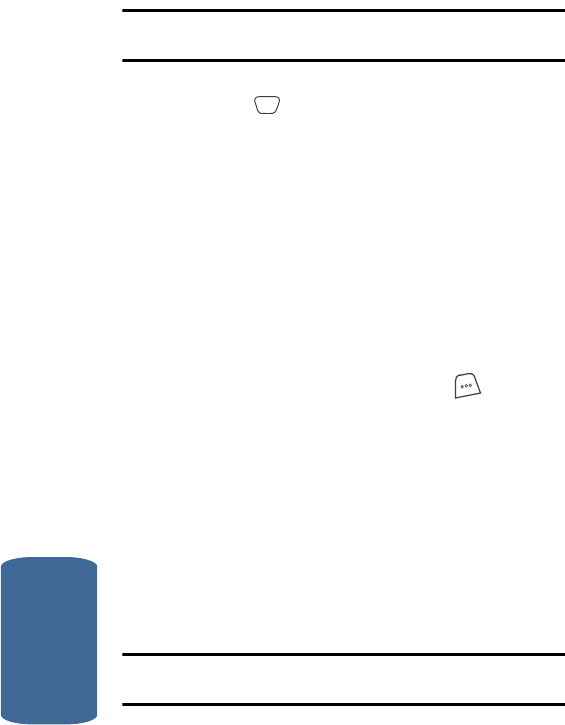
138
Section 11
Note: Color Tone and White Balance are not initially visible in the pop-up
menu. Use the navigation keys to scroll down and view these menu items.
2. Use the navigation keys to highlight White Balance, then
press the key. The following White Balance options
appear in the display:
v Auto — The camera automatically adjusts picture quality to
available light.
v Sunny — Use this setting when taking pictures in full sun.
v Cloudy — Use this setting when taking pictures in cloudy
conditions.
v Tungsten — Use this setting when taking pictures under
incandescent lights.
v Fluorescent — Use this setting when taking pictures under
fluorescent lights.
3. Use the navigation keys to highlight one of the white
balances, then the Select (left) soft key ( ), the
camera applies the selected White Balance to your next
picture.
Resolution
Resolution lets you change the size (in pixels) of your
pictures. The available resolutions and the associated
pixel sizes are indicated in the following list:
• High (VGA 640 X 480 pixels)
• Medium (QVGA 320 X 240 pixels)
• Low (QQVGA 128 X 112 pixels)
Note: With Fun Frames enabled, the camera only takes pictures in Low
Resolution mode (regardless of resolution setting).
OK