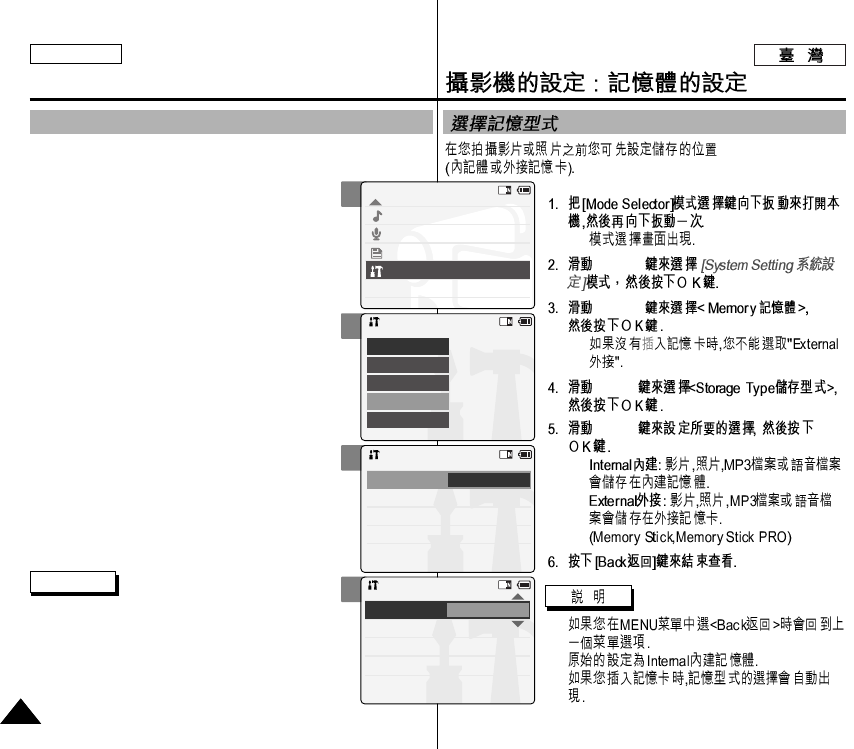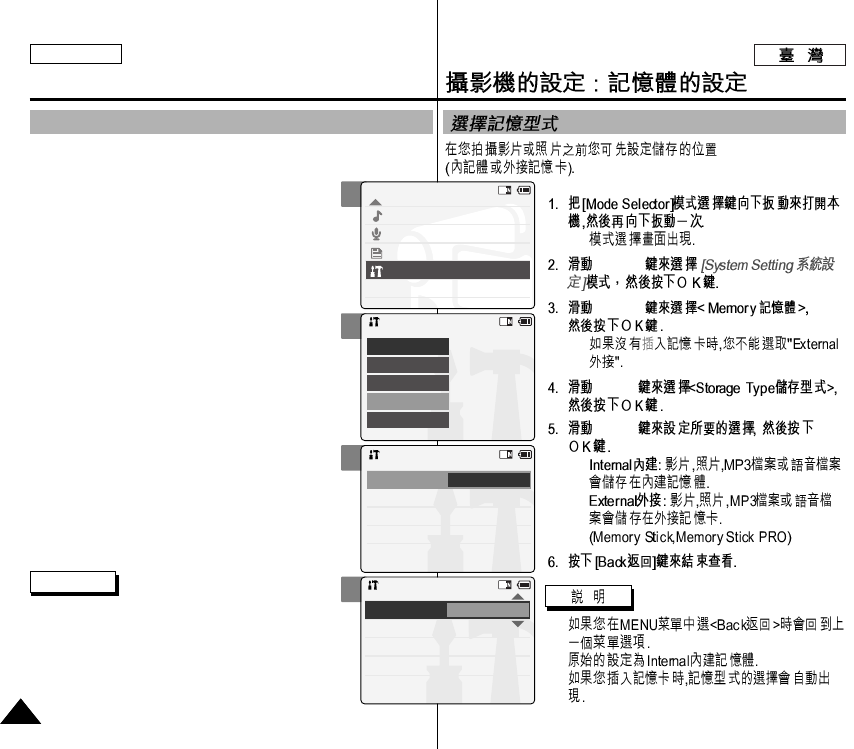
ENGLISH
9898
◆
[▲/▼]
[▲/▼]
◆
[▲/▼]
[▲/▼]
◆
◆
✤
✤
✤
2
3
4
5
Selecting the Storage Type
Select the storage type (internal or Memory Stick, Memory Stick Pro)
before recording or taking pictures.
1. Slide [Mode Selector] down to turn on the
CAM and slide it down again.
◆ The <Mode Selection> screen appears.
2. Slide the [▲/▼] switch to select System Settings
and press the [OK] button.
3. Slide the [▲/▼] switch to select <Memory>
and press the [OK] button.
◆ If a Memory Stick is not inserted, you cannot
select <External>.
4. Slide the [▲/▼] switch to select <Storage Type>
and press the [OK] button.
5. Slide the [▲/▼] switch to select desired
setting and press the [OK] button.
◆ <Internal>:The video, photo, mp3 file or
voice file is stored in internal memory.
◆ <External>:The video, photo, mp3 file or
voice file is stored in external memory
(Memory stick or Memory stick pro).
6. Press the [Back] button to finish setting.
Notes
✤ If you select <Back> in the menu, the previous
menu appears.
✤ ‘Internal’ is selected by default.
✤ If you insert the Memory Stick or Memory Stick
Pro, the memory type selection screen appears
automatically.
Setting the CAM : Setting Memory
Mode Selection
MP3
Voice Recorder
File Browser
System Settings
Back
System Settings
Date/Time
System
Display
Memory
Back
Settings: Memory
Memory Space
Back
Internal
000MB/000MB
Internal
Format
Storage Type
Settings: Memory
Back
Internal
External
Format
Storage Type
Memory Space 000MB/000MB