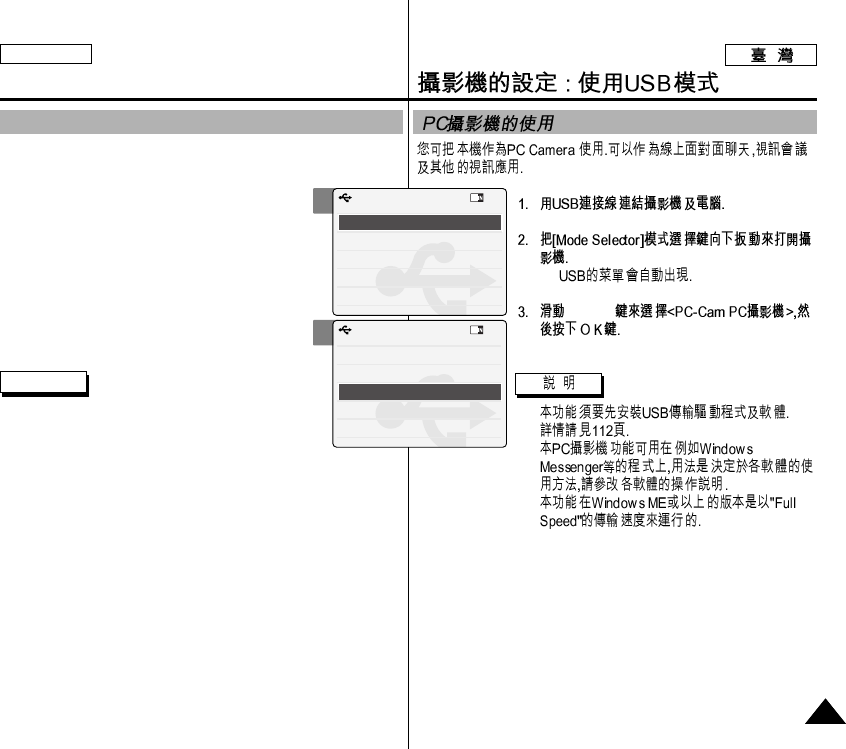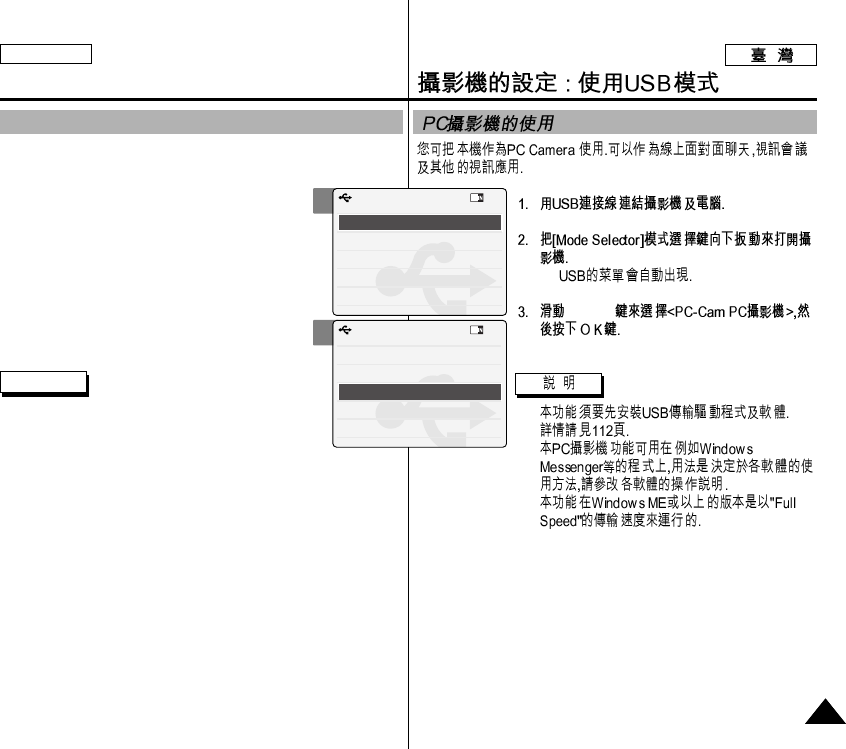
ENGLISH
103
◆
[▲/▼]
✤
✤
✤
Setting the CAM : Using USB Mode
103
Using PC Cam
You can use this the CAM as a PC camera for video chatting, video
conference and other PC camera applications.
1. Connect the CAM to the PC with the USB
cable.
2. Slide [Mode Selector] down to turn on the CAM.
◆ USB mode screen appears automatically.
3. Slide the [▲/▼] switch to select
<PC-Cam> and press the [OK] button.
Notes
✤ This function requires the installation of the
supplied USB Streaming Driver and Software.
Refer to page 112 for further details.
✤ The CAM can be used as a PC Camera for programs such as
Windows Messenger.The use of the PC Cam varies depending on
the Software.Refer to the documentation of the respective
software products.
✤ PC-Cam functions at ‘Full Speed’when used with Windows ME or
greater.
2
3
Back
USB Mode
PC-Cam
PictBridge
USB 2.0 MassStorage
USB 1.1 MassStorage
Back
USB Mode
PC-Cam
PictBridge
USB 2.0 MassStorage
USB 1.1 MassStorage