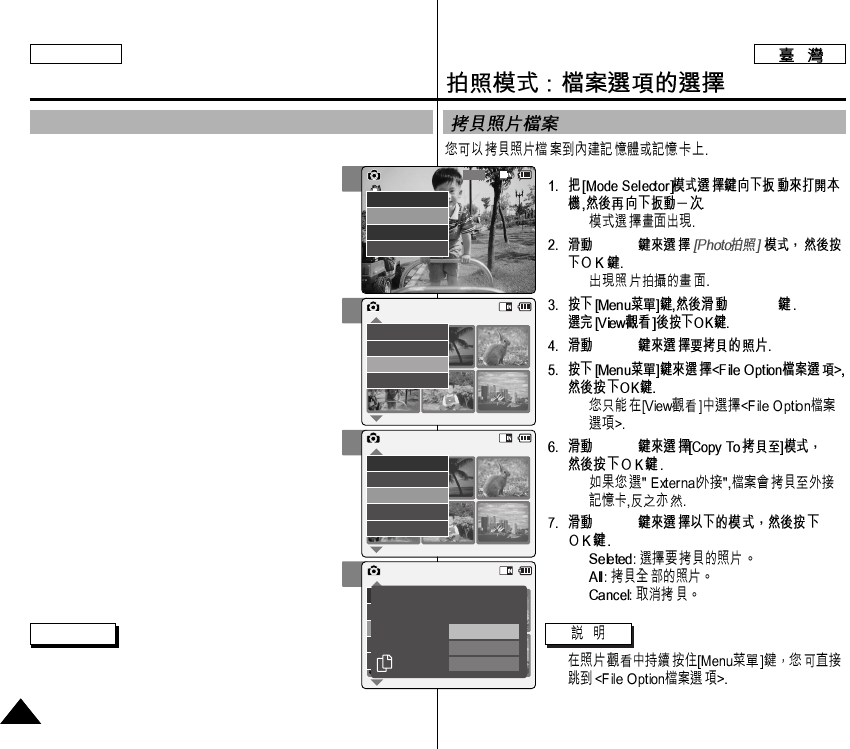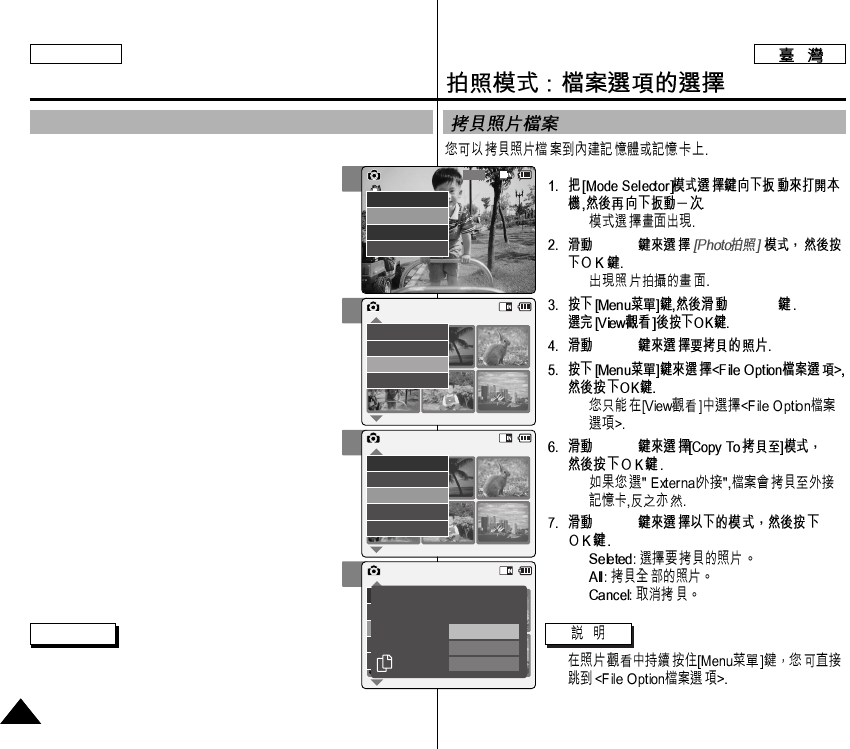
◆
[▲/▼]
◆
[▲/▼]
[▲/▼]
◆
[▲/▼]
◆
[▲/▼]
◆
◆
◆
✤
3
5
6
7
Photo Mode : Selecting File Options
6060
ENGLISH
Copying Photo files
You can copy photo files to the internal or external memory.
1. Slide [Mode Selector] down to turn on the
CAM and slide it down again.
◆ The <Mode Selection> screen appears.
2. Slide the [▲/▼] switch to select Photo mode
and press the [OK] button.
◆ The <Photo Capture> screen appears.
3. Press the [Menu] button and slide the [▲/▼]
switch.
Press the [OK] button after selecting <View>.
4. Slide the [▲/▼] switch to select the photo
file you want to copy.
5. Press the [Menu] button to select <File
Options> and press the [OK] button.
◆ You can select <File Options> only in <View>.
6. Slide the [▲/▼] switch to select <Copy To>
and press the [OK] button.
◆ If you selected <External> as the Storage
type, the file is copied to <Internal> and vice
versa.
7. Slide the [▲/▼] switch to select from the
following and press the [OK] button.
◆ <Selected>: Copy the selected photo file.
◆ <All>:Copy all photo files.
◆ <Cancel>: Cancel copying photo files.
Note
✤ Press and hold the [Menu] button in <Photo
View> to move to <File Options> directly.
800
Photo Capture
View
Capture
Settings
Back
01 03
Photo View 100-0022
View
File Options
Capture
Back
01 03
Photo View 100-0022
Lock
Copy To
Delete
DPOF
Back
Photo View 100-0022
01 03
Lock
Copy To ext.
Delete
DPOF
Back
Selected
All
Cancel
Choose the file(s) to copy
to memory stick?