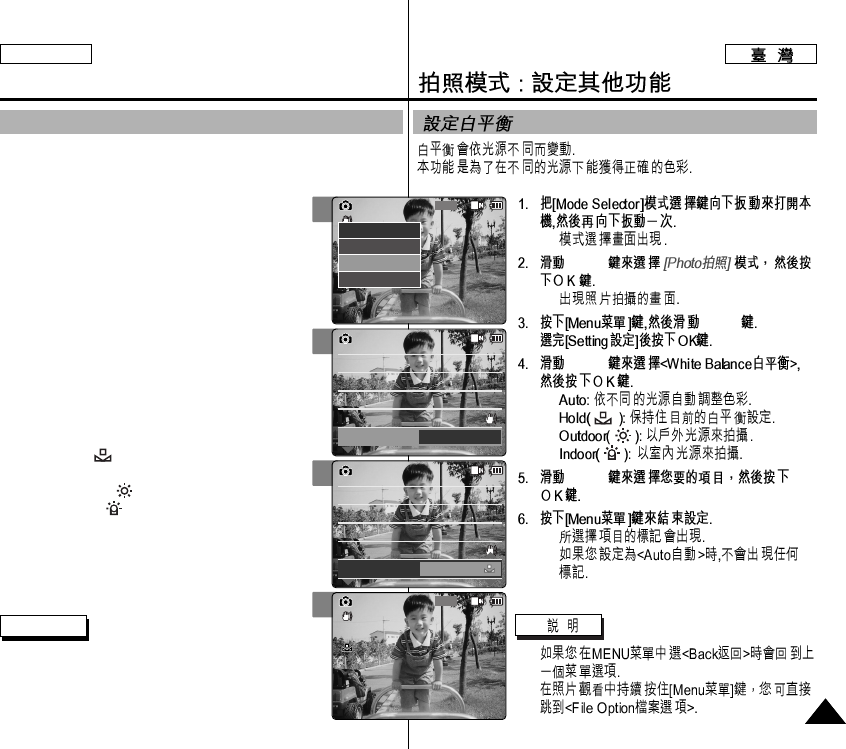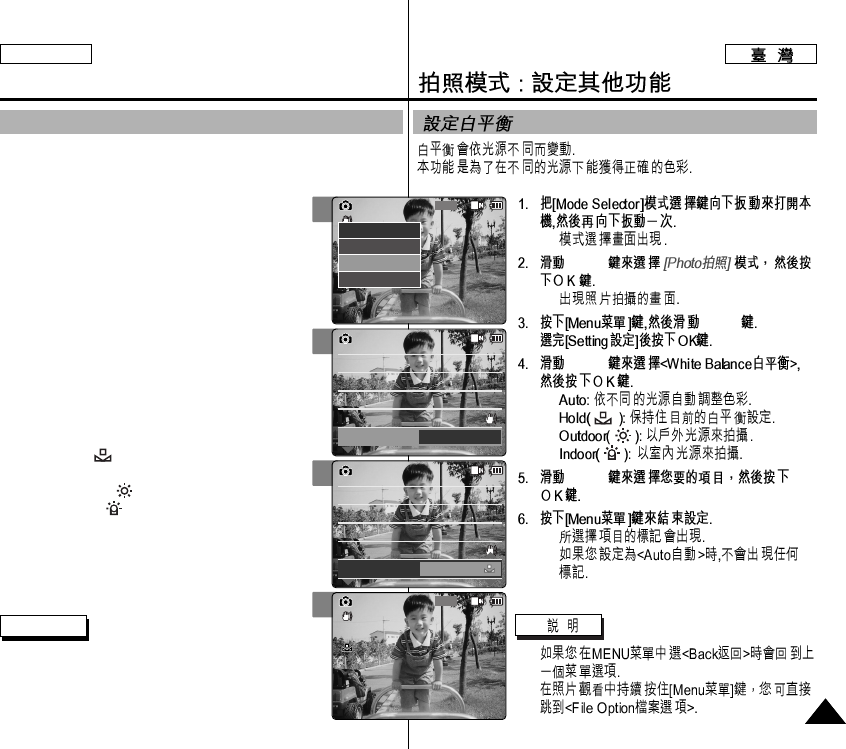
◆
[▲/▼]
◆
[▲/▼]
[▲/▼]
◆
◆
◆
◆
[▲/▼]
◆
◆
✤
✤
3
4
5
6
Photo Mode : Setting Various Functions
6565
ENGLISH
Setting the White Balance
The color balance may vary depending on the lighting conditions.
The <White Balance> is used to preserve natural colors under different
lighting conditions.
1. Slide [Mode Selector] down to turn on the
CAM and slide it down again.
◆ The <Mode Selection> screen appears.
2. Slide the [▲/▼] switch to select Photo mode
and press the [OK] button.
◆ The <Photo Capture> screen appears.
3. Press the [Menu] button and slide the [▲/▼]
switch.
Press the [OK] button after selecting <Settings>.
4. Slide the [▲/▼] switch to select <White
Balance> and press the [OK] button.
◆ <Auto>:The color is adjusted automatically
depending on the condition.
◆ <Hold>( ): Records and holds (Locks)
selected White Balance setting.
◆ <Outdoor>( ): Records with natural light.
◆ <Indoor>( ): Records with the indoor lighting.
5. Slide the [▲/▼] switch to select the desired
setting and press the [OK] button.
6. Press the [Menu] button to finish setting.
◆ The selected function icon is displayed.
◆ If you select <Auto>, no icon is displayed.
Notes
✤ If you select <Back> in the menu, the previous
menu appears.
✤ Press and hold the [Menu] button in <Photo
View> to move to <File Options> directly.
800
Photo Capture
View
Capture
Settings
Back
Focus
EIS
Size
Light
Auto
800 x 600
AF
On
Photo SettingsPhoto Settings
Focus
EIS
Size
Light
Auto
800 x 600
AF
On
White Balance
Auto
Focus
EIS
Size
Light
Auto
800 x 600
AF
On
Photo SettingsPhoto Settings
Focus
EIS
Size
Light
Auto
800 x 600
AF
On
White Balance
Hold
Capturing...
BLC
800
Photo Capture