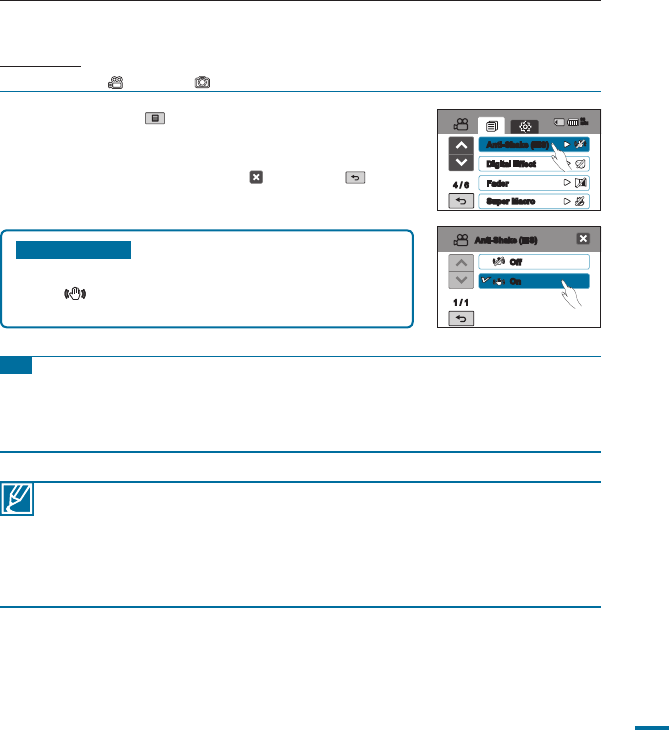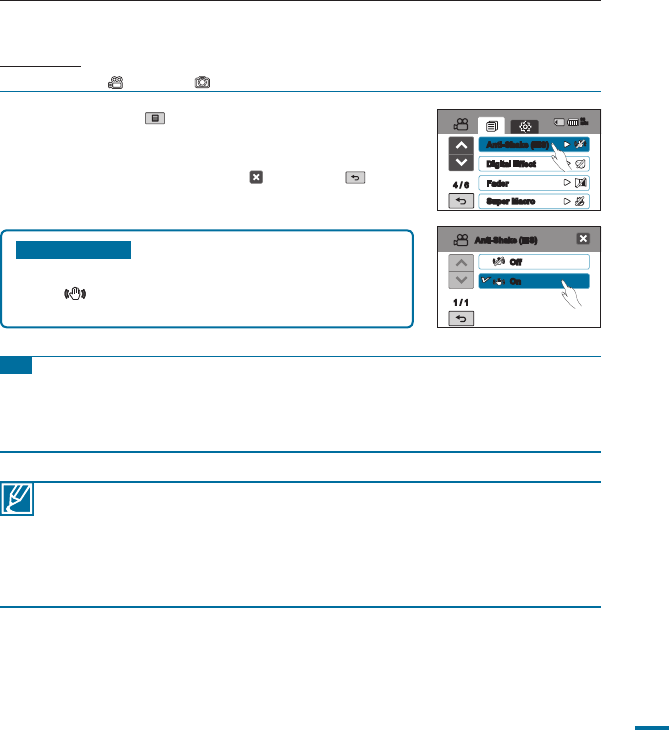
77
1.
Touch the Menu ( ) tab
“Anti-Shake (EIS).”
2.
Touch a desired submenu item.
3.
To exit the menu, touch the Exit ( ) or Return ( ) tab.
• Gross camcorder shake may not be entirely corrected even if “Anti-Shake: On” is set.
Firmly hold the camcorder with both hands.
• When this function is set to “
On,” the actual movement of the subject and the movement
displayed on the screen may be slightly different.
• When recording in dark lighting at high magnification while this function is set to “
On,”
after-images may stand out. In this case, we recommend using a tripod (not supplied) and
turning the “Anti-Shake” to “Off.”
Anti-Shake(EIS)
Use the Anti-Shake (EIS: Electronic Image Stabilizer) function to compensate for unstable images
caused by shaking movements when holding the camcorder.
PRECHECK!
Select the Video ( ) or Photo ( ) mode by pressing the MODE button.
page 33
Submenu items
• Off : Disable the function.
•
On ( ): The Anti-Shake (EIS) function is enabled to
compensate for shaking movements.
Tip
Use the Anti-Shake function in the following cases:
• When recording while walking or when recording in a moving car.
• When recording with the zoom function.
• When recording subjects of a small size.
Off
On
1 / 1
Anti-Shake (EIS)
4 / 6
Anti-Shake (EIS)
Digital Effect
Fader
Super Macro
90
MIN