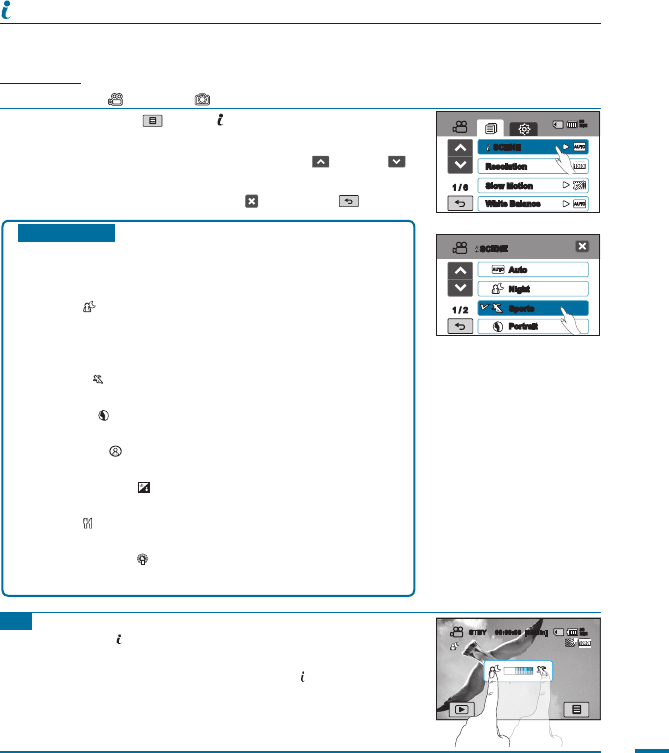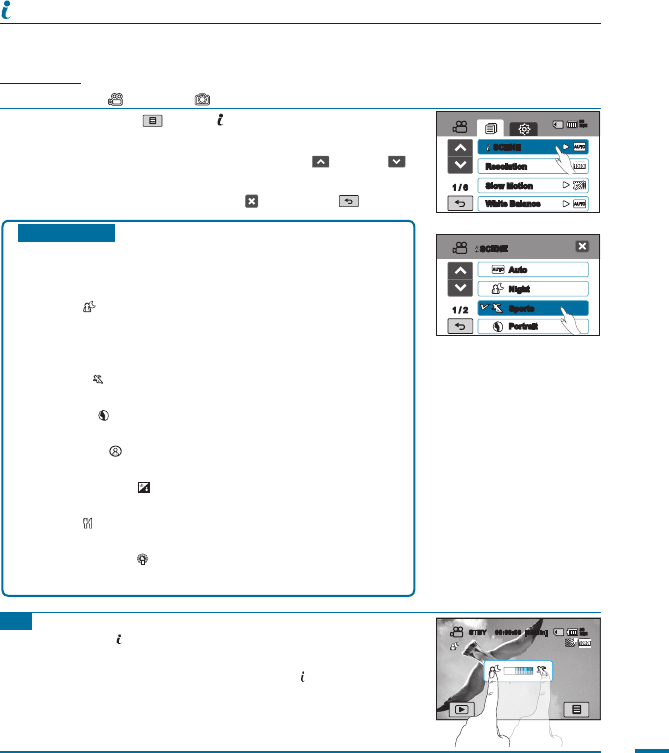
61
1. Touch the Menu ( ) tab
SCENE.”
2.
Touch a desired submenu item.
• To change the current page, touch up ( )/down ( )
tab.
3.
To exit the menu, touch the Exit ( ) or Return ( ) tab.
SCENE
This camcorder automatically sets the shutter speed and aperture according to the subject and
brightness for optimum recording.
PRECHECK!
Select the Video ( ) or Photo ( ) mode by pressing the MODE button.
page 33
Tip
Setting the SCENE mode by dragging on the touch panel:
• Touch and drag to the left or right side on the LCD screen.
You can switch the setting values for the SCENE mode by a
simple touch on the LCD screen.
Submenu items
• Auto: Use this setting for the regular recording
conditions. The shutter speed and the aperture values
are automatically adjusted for optimum recording.
• Night ( ): Allows user to record in a dark place even
with decreased lighting. However, an afterimage may
appear with a moving subject. If you have diffi culty
with automatic focusing, adjust the focus manually.
• Sports ( ): When recording rapidly moving subjects
such as sports games.
• Portrait ( ): When recording a portrait image, use this
setting to express the natural skin tone.
• Spotlight ( ): When recording subjects under strong
light. For example, stage spotlights in theaters.
• Beach/Show ( ): When recording in a place with
intense light refl ection, such as the beach or ski resort.
• Food ( ): When recording the food images in high
saturation.
• Candle Light ( ): When recording subjects under low
light conditions, such as candles at night time.
Auto
Night
Sports
Portrait
1 / 2
SCENE
1 / 6
SCENE
Resolution
Slow Motion
White Balance
90
MIN
STBY 00:00:00 [55Min]
90
MIN