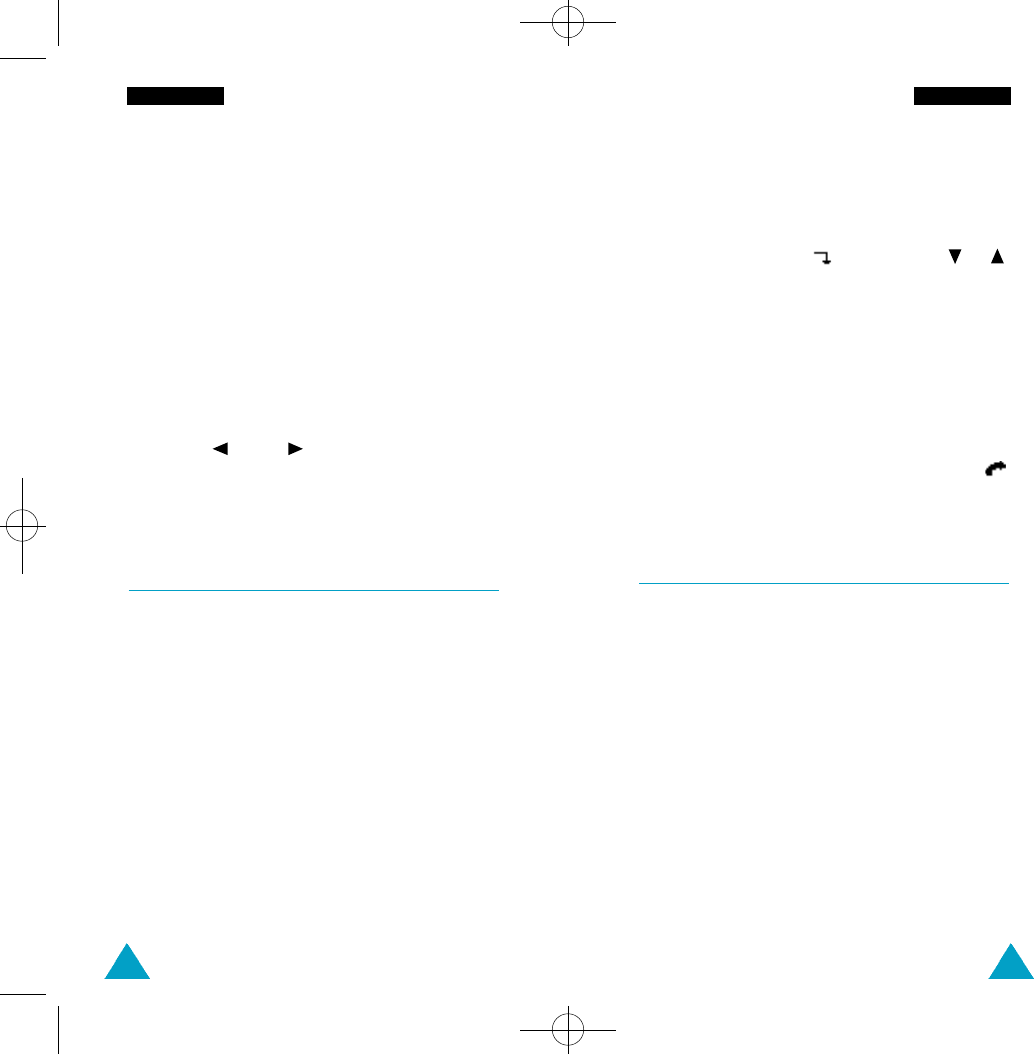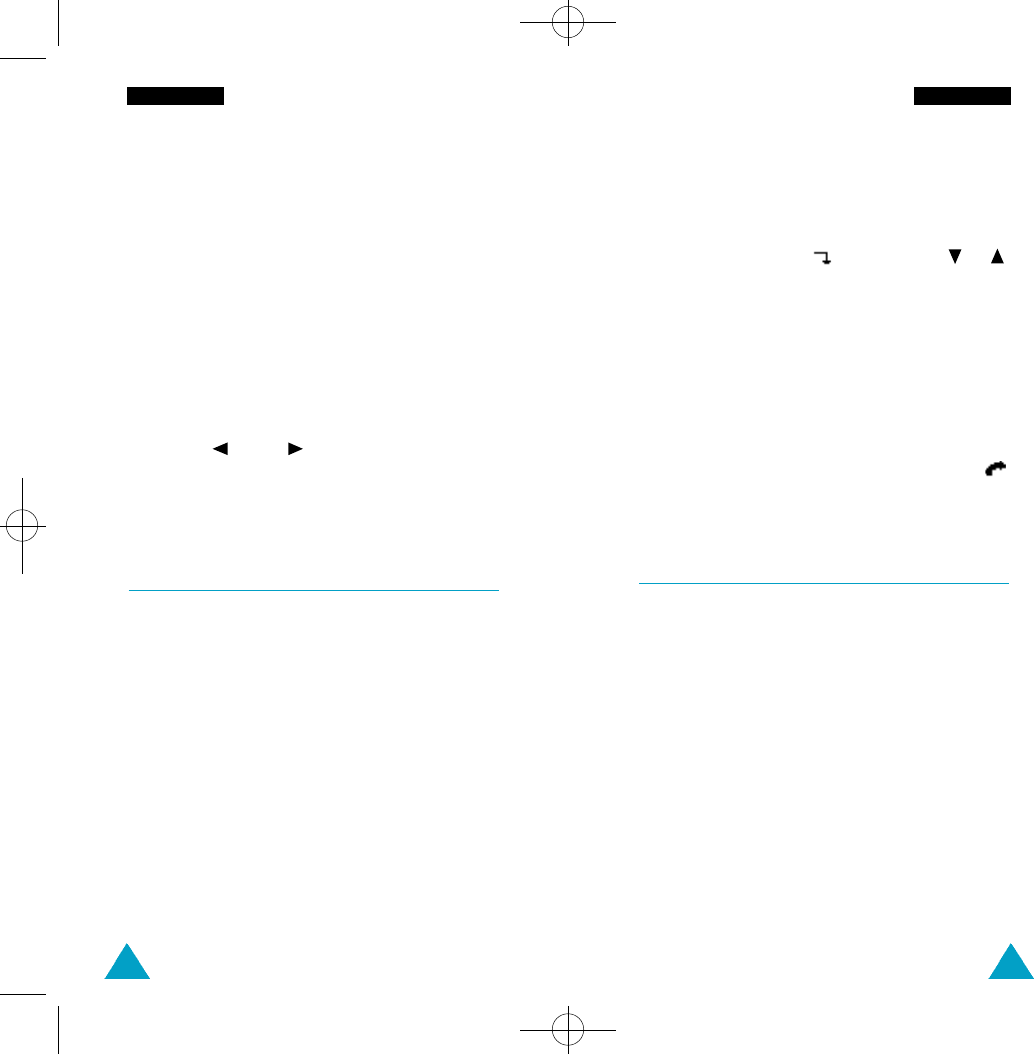
39
P h o n e b o o k
38
P h o n e b o o k
2. To switch between upper case and lower case
characters, press the Case soft key. All
subsequent letters will appear in the selected
case until the Case soft key is pressed again.
3. Select the other letters in the same way.
N o t e: The cursor moves to the right when you
p r ess a diff e rent key. When entering the
same letter twice (or a diff e rent letter on
the same key), just wait for a few seconds
for the cursor to move right automatically,
and then select the next letter.
You can also move the cursor by using the
*
( ) and # ( ) keys. To delete letters,
p ress the C k e y.
Searching for and Dialling a Number in
the Phonebook
1. When the idle screen is displayed, press the
PhoneBook soft key.
You are asked to enter a name.
2. Enter the start of the name that you want to find
and press the Search soft key.
N o t e: You can also scroll through the phonebook
f rom the beginning, by pressing the S e a rc h
soft key dire c t l y .
The phonebook entries are listed, starting with
the first entry matching your input. This entry is
also highlighted.
3. To... Then press the...
View the View soft key.
highlighted entry
Select a soft key (or the or
different entry keys on the left side of the
phone) one or more times
until the required entry is
highlighted.
Look for a name
Key labelled with the
starting with a required letter.
different letter
4. Once you have found the required entry, press
to dial the number.
Phonebook Options
When storing or viewing a number in the phonebook,
Options appears above the left soft key to allow you
to access the phonebook options, described in the
following paragraphs.
Accessing the Options
To access the various phonebook options, proceed as
follows.
1. Press the Options soft key.
The first available option is highlighted.
2400E-06-Phonebook 4/17/00 8:28 AM Page 38