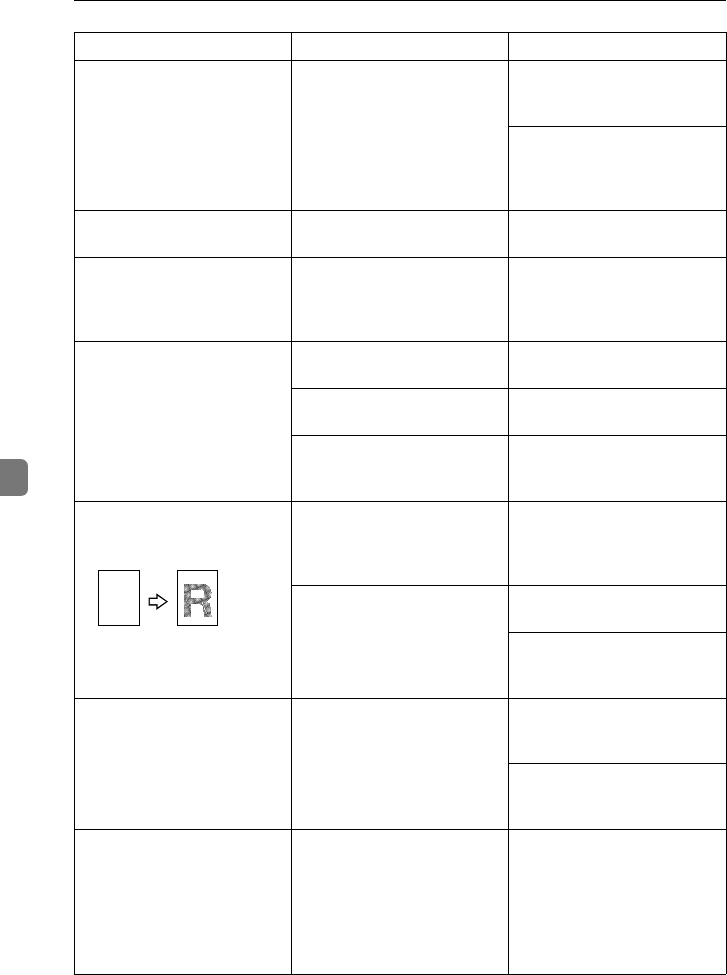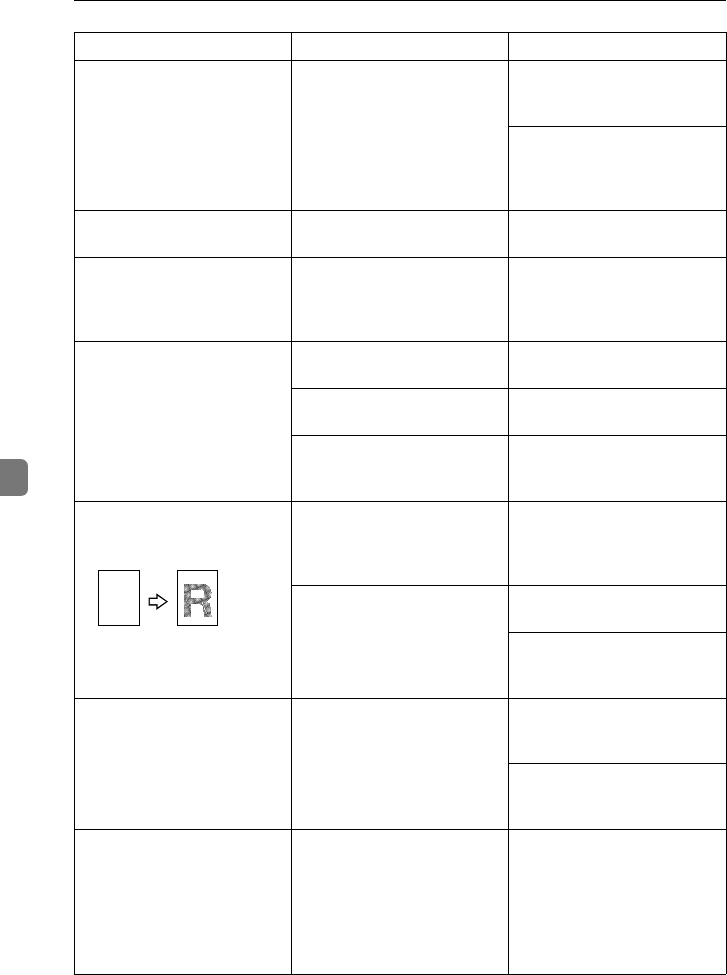
Troubleshooting
190
6
Copy image is not clear. The original image type is not
selected properly.
Select the proper original im-
age type. ⇒ P.28 “Adjusting
Copy Image Density”.
Adjust the sharpness of the
image with the Soft/Sharp
function. ⇒ P.142 “Image Ad-
justment”.
The same copy area is dirty
whenever making copies.
The exposure glass or docu-
ment feeder belt is dirty.
Clean them. ⇒ P.230 “Main-
taining Your Machine”.
When using Enlarge mode,
shadows appear on the mar-
gins of copies.
Shadows may appear because
the whole surface area of the
exposure glass was scanned
in.
Select the Border Erase mode.
⇒ P.86 “Erase”.
Copies are blank or parts of
the image are not copied.
The original is not place cor-
rectly.
Place the originals correctly.
An improper paper size is se-
lected.
Select the proper paper size.
The selected reproduction ra-
tio does not match the paper
size.
Select the proper reproduc-
tion ratio.
A moire pattern is produced
on copies as shown in the il-
lustration.
Text mode is selected. Select Auto Original Type Se-
lect mode or Photo mode. ⇒
P.36 “Selecting the Original Im-
age Type”.
The line images of the original
might be overlapped with
each other.
Place the original on the expo-
sure glass at a slight angle.
Adjust the sharpness of the
image. ⇒ P.142 “Image Adjust-
ment”.
Color tone of copies is differ-
ent from that of originals.
The color balance is not set
properly.
Adjust the Color Balance. ⇒
P.131 “Color Balance Adjust-
ment”.
Perform the Auto Color Cali-
bration (A.C.C.). ⇒ P.142 “Im-
age Adjustment”.
Color tone of copies is com-
pletely different from that of
originals.
Unsuitable color setting. Perform Auto Color Calibra-
tion (A.C.C.). ⇒ P.142 “Image
Adjustment”.
If you cannot correct the prob-
lem by performing Auto
Color Calibration, contact
your service representative.
Problem Cause Action
R
Cat2-5_FM.book Page 190 Tuesday, February 20, 2001 9:27 AM