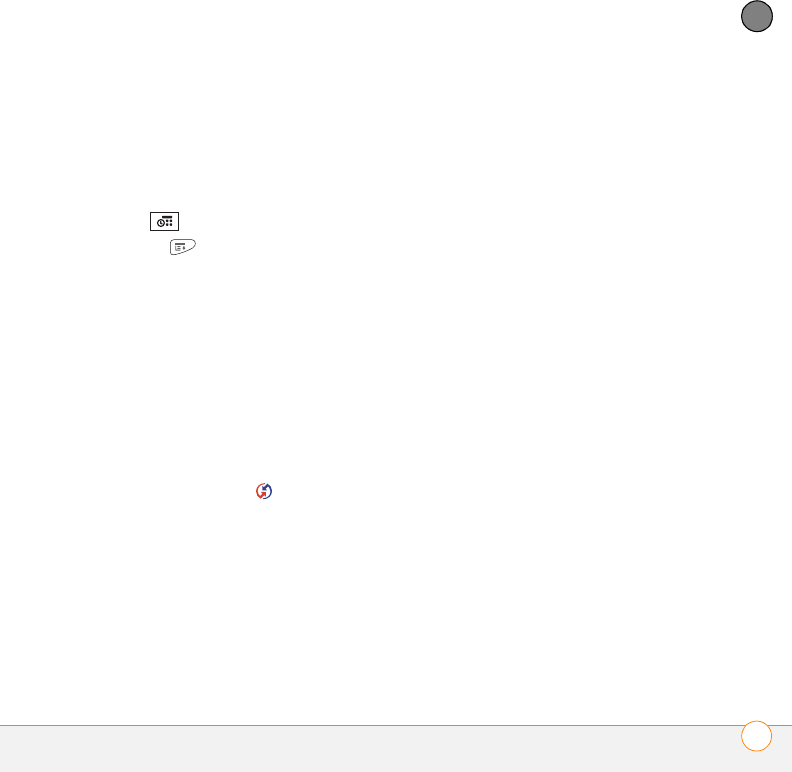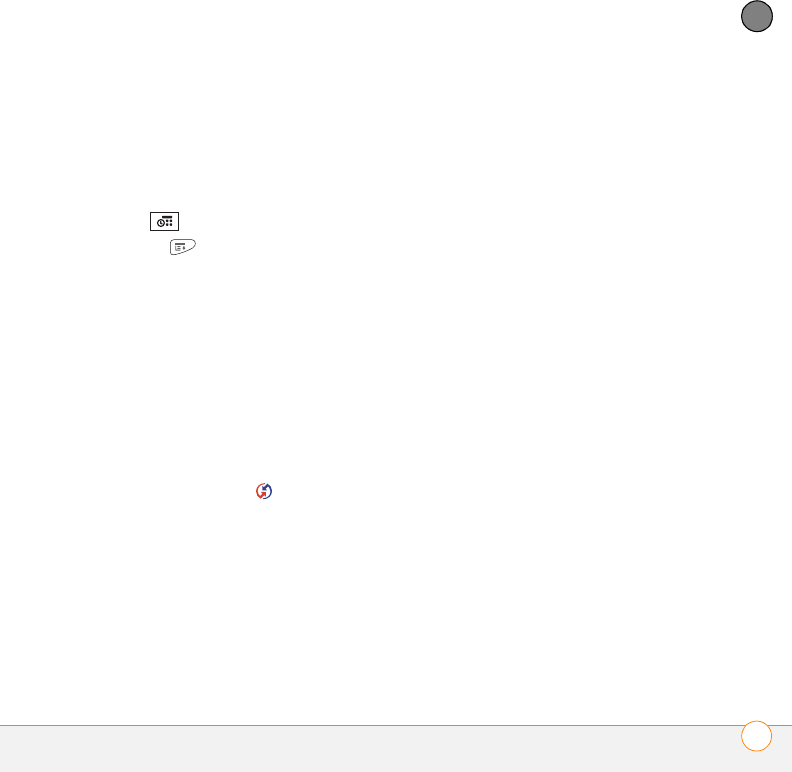
TROUBLESHOOTING
SYNCHRONIZATION
221
12
CHAPTER
You should now be able to assign time
zones to your events without encountering
this problem.
If you’re using Palm Desktop software:
1 On your smartphone, press
Calendar .
2 Press Menu .
3 Select Options and then select
Preferences.
4 Uncheck the New events use time
zones box (if it’s checked).
5 On your computer, open Palm Desktop
software and correct the wrong entries.
6 On your computer, manually enter any
Calendar info you added to your
smartphone since the last time
you synchronized.
7 Click HotSync manager in the
taskbar and select Custom.
8 Select Calendar.
9 Click Change.
10 Select Desktop overwrites handheld,
and then click OK.
11 Synchronize your smartphone and your
computer.
12 Repeat steps 7 through 9 to open the
Calendar Change HotSync Action dialog
box again.
13 Make sure Synchronize the files is
selected and Set as default is checked,
and then click OK.
You should now be able to assign time
zones to your events without
encountering this problem.
IMPORTANT To avoid this problem in the
future, do not assign time zones to your
events. Palm Desktop software does not
support time zones.
The text of my memos is truncated after I
sync
If you use your desktop software to create
a memo that is longer than 4,096
characters, the excess characters are
truncated when you transfer the memo to
your smartphone.
Gandalf_VZW_UG.book Page 221 Monday, February 25, 2008 10:50 PM