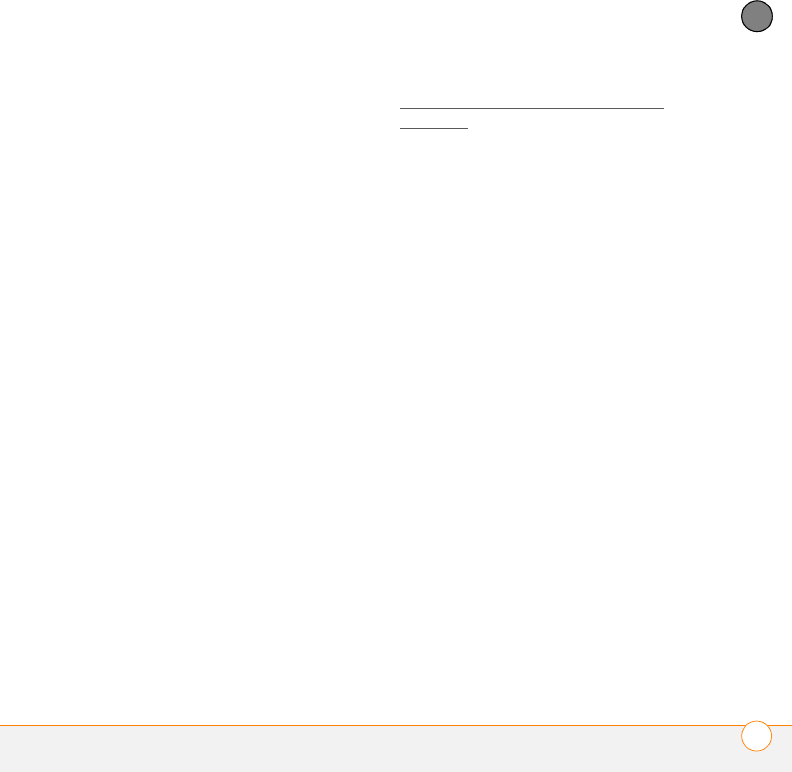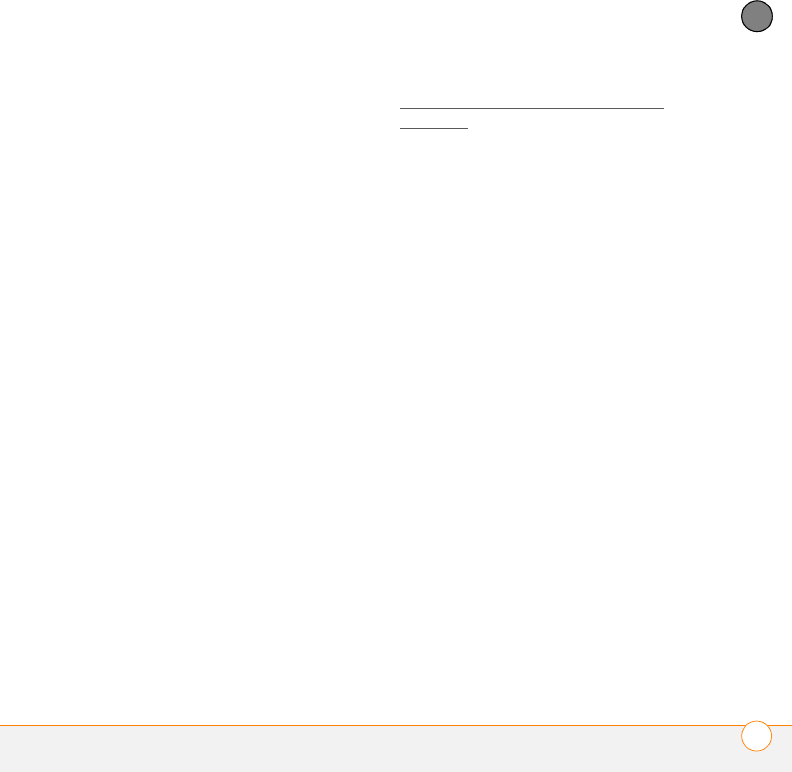
YOUR CONNECTIONS TO THE WEB AND WIRELESS DEVICES
CONNECTING YOUR COMPUTER TO THE INTERNET THROUGH YOUR SMARTPHONE
109
6
CHAPTER
4 On the Welcome screen, click Next.
5 Select the option to accept the License
Agreement, and then click Next.
6 Select the device name for each device
you want to use with VZAccess
Manager, and then select whether or
not to create a desktop shortcut. Click
Next.
Getting help with VZAccess Manager
software
You can learn how to use VZAccess
Manager software from within the
application itself.
1 If you chose to install a desktop
shortcut, click the VZAccess Manager
icon on your desktop. Otherwise, use
the Start menu on your Windows
computer to navigate to and select the
VZAccess Manager software.
2 Click Help at the top of the screen and
select a topic to learn more.
Accessing the Internet using a
BroadbandAccess Connect connection
1 Connect your smartphone to your
computer with the sync cable (see
Connecting your smartphone to your
computer).
2 Click the VZAccess Manager icon on
your computer desktop.
3 Click the connection you want to use,
such as BroadbandAccess.
4 Click Connect.
You can now use the BroadbandAccess
Connect service to access the Internet
from your computer.
When the BroadbandAccess Connect
service is on, you cannot use any of the
wireless features on your smartphone that
require a data connection, such as
synchronizing, web browsing, and sending
and receiving email and MMS messages.
You can still use all the nonwireless
features of your smartphone. To use the
wireless features of your smartphone,
terminate the BroadbandAccess Connect
connection.
If you choose to make a call when the
Broadband Access Connect service is on,
you automatically interrupt the
BroadbandAccess Connect connection.
When you receive a call in a
BroadbandAccess coverage area, the call
Gandalf_VZW_UG.book Page 109 Monday, February 25, 2008 10:50 PM