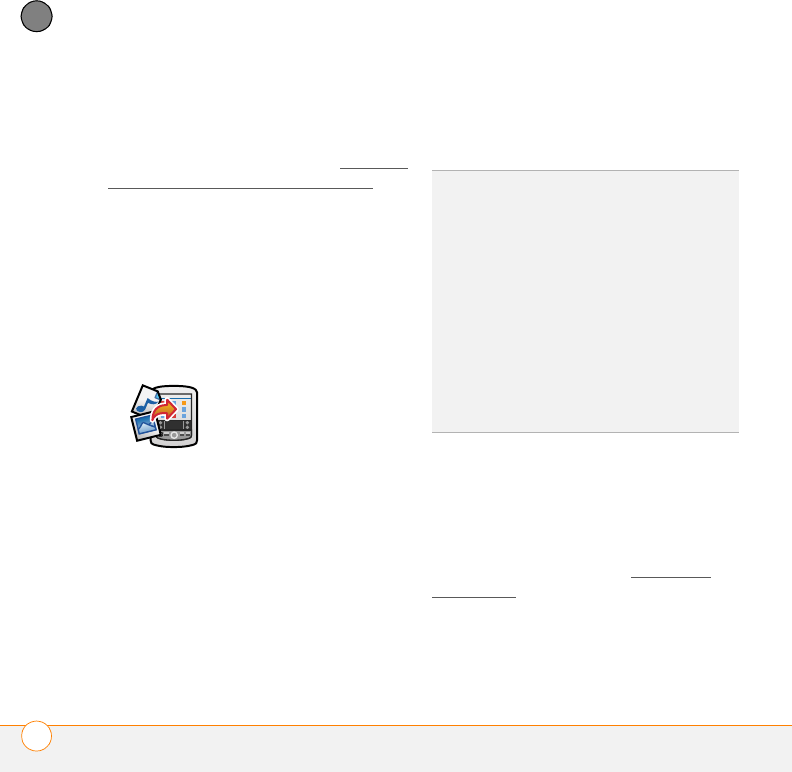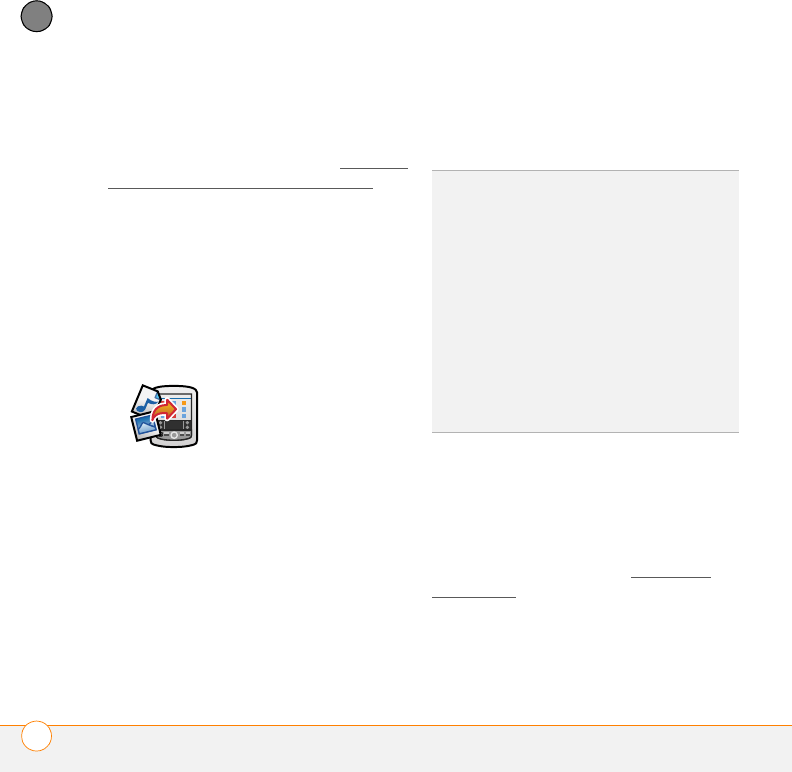
YOUR APPLICATION AND INFO MANAGEMENT TOOLS
INSTALLING APPLICATIONS
166
10
CHAPTER
BEFORE YOU BEGIN To install an app
from your computer to your smartphone,
you must first install Palm
®
Desktop
software on your computer (see Installing
the desktop synchronization software).
1 On your computer, open Palm
Desktop.
2Windows: Drag and drop the file(s)
onto the Palm desktop installation tool.
Mac: Drag and drop the file(s) onto the
Send To Device droplet in the Palm
folder.
3 Select your device name from the User
list, and then click OK.
4 Synchronize your smartphone with your
computer to install the application(s) on
your smartphone.
Getting help with third-party applications
If you encounter a problem (such as an
error message) with a third-party
application, contact the application’s author
or vendor. For general troubleshooting of
third-party applications, see Third-party
applications.
TIP
Want to install an app to an expansion card
rather than to your smartphone?
Windows: Open the installation tool of Palm
Desktop and drag the file to the Expansion
Card pane.
Mac: In the menu for Palm Desktop software,
click HotSync, select Install Handheld files,
and select expansion card as the file’s
destination.
TIP
On a Windows computer, you can also
access the installation tool by selecting its
icon in Palm Desktop software, or the
Programs folder in the Start menu.
Gandalf_VZW_UG.book Page 166 Monday, February 25, 2008 10:50 PM